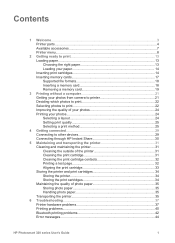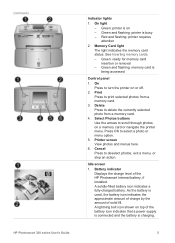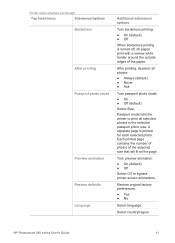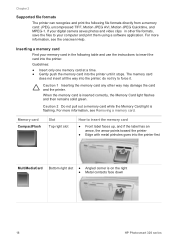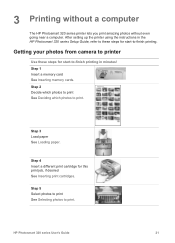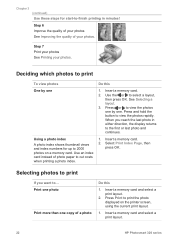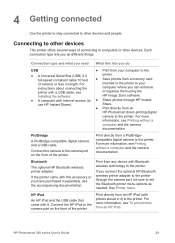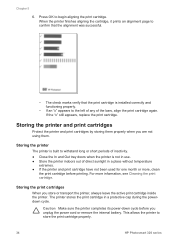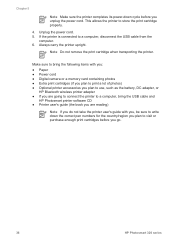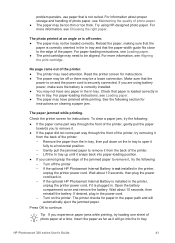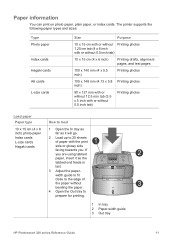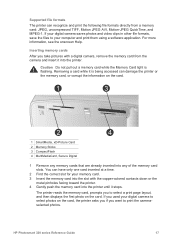HP Q3414A Support Question
Find answers below for this question about HP Q3414A - PhotoSmart 325 Compact Photo Printer.Need a HP Q3414A manual? We have 3 online manuals for this item!
Question posted by Anonymous-167473 on December 17th, 2020
Using Correct Tri-colour Cartridge Hp Photo Paper,
printer still produces very poor colour prints. tryed new hp cartridge, still same poor result. any idea's. ken.
Current Answers
Answer #1: Posted by INIMITABLE on December 17th, 2020 4:19 PM
visit https://support.hp.com/ee-en/document/c02100786 for possible solution
I hope this is helpful? PLEASE "ACCEPT" and mark it "HELPFUL" to complement my little effort. Hope to bring you more detailed answers
-INIMITABLE
Related HP Q3414A Manual Pages
Similar Questions
Hp Designjet 2100 Photo Printer 24 Inch Will Not Print Black
I have a HP designjet 2100 photo printer that will print black in a test page only. When printing bl...
I have a HP designjet 2100 photo printer that will print black in a test page only. When printing bl...
(Posted by mstjohn35 9 years ago)
How To Replace A Ink Supply Station On A Hp Z2100 Photo Printer
(Posted by ameth 10 years ago)
Trying To Print Without Having To Used All Color Ink Cartridge
can I just print letter just using the black ink only if so, how do i by pass the selection to print...
can I just print letter just using the black ink only if so, how do i by pass the selection to print...
(Posted by kbutts3212 11 years ago)
Hp 8250 Photo Printer
Printer starts up and then shuts down after a few second od initialising, power supply LED goes out ...
Printer starts up and then shuts down after a few second od initialising, power supply LED goes out ...
(Posted by keith76344 12 years ago)
My Photo Printer Will Not Pick Up My Photo Paper Anymore
HP D7360-PhotoSmart Color Inject printer photo printer will not pick up the 4x6 photo paper an
HP D7360-PhotoSmart Color Inject printer photo printer will not pick up the 4x6 photo paper an
(Posted by hbrooks 12 years ago)