HP ap5000 Support Question
Find answers below for this question about HP ap5000 - All-in-One Point of Sale System.Need a HP ap5000 manual? We have 7 online manuals for this item!
Question posted by zdftysvn on April 4th, 2014
Hp Ap5000 Advertisement Panel How To Take Off
The person who posted this question about this HP product did not include a detailed explanation. Please use the "Request More Information" button to the right if more details would help you to answer this question.
Current Answers
There are currently no answers that have been posted for this question.
Be the first to post an answer! Remember that you can earn up to 1,100 points for every answer you submit. The better the quality of your answer, the better chance it has to be accepted.
Be the first to post an answer! Remember that you can earn up to 1,100 points for every answer you submit. The better the quality of your answer, the better chance it has to be accepted.
Related HP ap5000 Manual Pages
Hardware Reference Guide HP ap5000 All-In-One Point of Sale System - Page 1
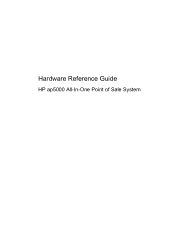
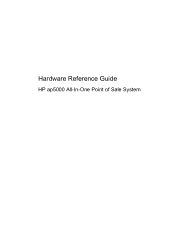
Hardware Reference Guide
HP ap5000 All-In-One Point of Sale System
Hardware Reference Guide HP ap5000 All-In-One Point of Sale System - Page 2
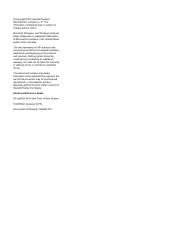
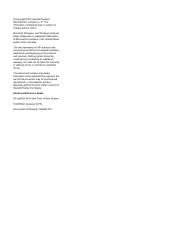
... document may be photocopied, reproduced, or translated to change without the prior written consent of Sale System
First Edition (January 2010)
Document Part Number: 592989-001 Hardware Reference Guide
HP ap5000 All-In-One Point of Hewlett-Packard Company. HP shall not be construed as constituting an additional warranty.
Microsoft, Windows, and Windows Vista are...
Hardware Reference Guide HP ap5000 All-In-One Point of Sale System - Page 7
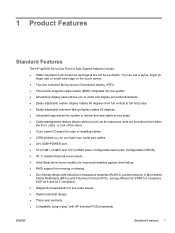
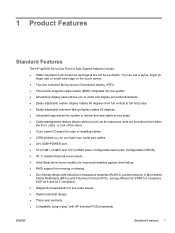
... (MSR) integrated into the system. ● Advertising display panel allows you to insert and display print advertisements. ● Easily adjustable cashier display rotates 90 ...panel for ease of Sale System features include: ● Water-resistant touch screen so wet fingers are not be a problem. 1 Product Features
Standard Features
The HP ap5000 All-In-One Point... HP branded POS peripherals.
Hardware Reference Guide HP ap5000 All-In-One Point of Sale System - Page 17


... cover by pressing it straight onto the base. Figure 2-10 Removing the Print Advertisement Panel Cover
2. Insert a print advertisement behind the panel cover. Figure 2-11 Replacing the Print Advertisement Panel Cover
ENWW
Using the Print Advertising Panel 11 In Windows 7, select Start > HP Point of Sale Information to access the template. Press inward on the system's base. In Windows...
Illustrated Parts & Service Map: HP ap5000 All-In-One Point of Sale System - Page 1
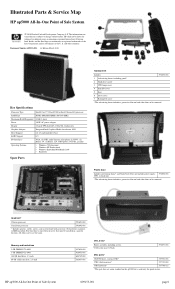
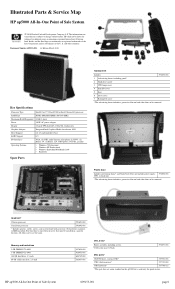
...registered...HP shall not be removed. No hard drive, memory, or MSR installed. HP ap5000 All-In-One Point of Sale System
© 2010 Hewlett-Packard Development Company, L.P. Illustrated Parts & Service Map
HP ap5000 All-In-One Point of Sale... • FreeDOS
Spare Parts
Hardware Kit
Includes:
591695-001
1 Advertising frame, including panel*
2 Hard drive carrier
3 VFD hinge cover
4 Side I/O ...
Illustrated Parts & Service Map: HP ap5000 All-In-One Point of Sale System - Page 2
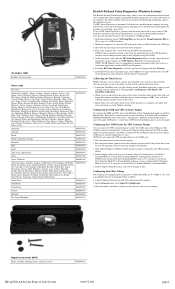
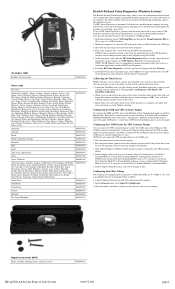
... (MSR) Entire assembly, including screws and screw covers
HP ap5000 All-In-One Point of effectively identifying, diagnosing, and isolating hardware issues.
otte..., select Start > All Programs > HP Point of Sale Information to the HP Point of the circle with the Survey tab...Note which COM port (COM1 or COM2) on the rear panel is complete, the utility will need to view information about...
Quick Setup & Getting Started HP ap5000 All-In-One Point of Sale System - Page 1
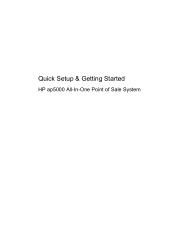
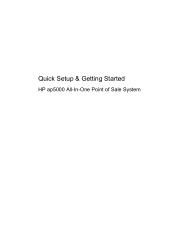
Quick Setup & Getting Started
HP ap5000 All-In-One Point of Sale System
Quick Setup & Getting Started HP ap5000 All-In-One Point of Sale System - Page 2
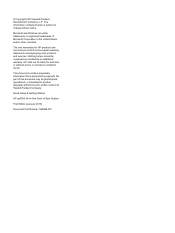
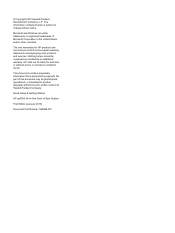
... language without notice. No part of Hewlett-Packard Company. HP shall not be liable for HP products and services are either trademarks or registered trademarks of Sale System
First Edition (January 2010)
Document Part Number: 592988-001
Quick Setup & Getting Started
HP ap5000 All-In-One Point of Microsoft Corporation in the express warranty statements accompanying such...
Quick Setup & Getting Started HP ap5000 All-In-One Point of Sale System - Page 18


... the Print Advertising Panel
You can insert a print advertisement into the panel on the system's hard drive. 1. Insert a print advertisement behind the panel cover. In Windows 7, select Start > HP Point of the panel off the
system's base (2). Press inward on the system's hard drive. In Windows XP or Windows Embedded POSReady 2009, select Start > All Programs > HP Point of Sale Information...
Safety and Regulatory Information HP ap5000 All-In-One Point of Sale System - Page 1
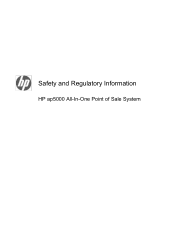
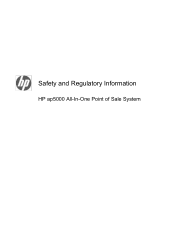
Safety and Regulatory Information
HP ap5000 All-In-One Point of Sale System
Safety and Regulatory Information HP ap5000 All-In-One Point of Sale System - Page 2
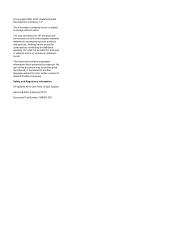
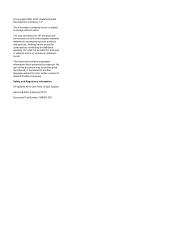
... to change without the prior written consent of Sale System
Second Edition (February 2010)
Document Part Number: 598853-002
Nothing herein should be liable for HP products and services are set forth in the... by copyright.
Safety and Regulatory Information
HP ap5000 All-In-One Point of Hewlett-Packard Company. © Copyright 2009, 2010 Hewlett-Packard Development Company, L.P.
Safety and Regulatory Information HP ap5000 All-In-One Point of Sale System - Page 3
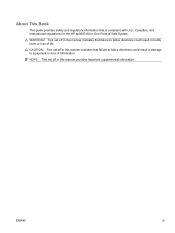
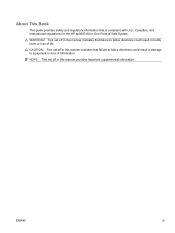
... follow directions could result in damage to follow directions could result in this manner indicates that is compliant with U.S., Canadian, and International regulations for the HP ap5000 All-In-One Point of Sale System. About This Book
This guide provides safety and regulatory information that failure to equipment or loss of information.
WARNING!
Maintenance and Service Guide: HP ap5000 All-In-One Point of Sale System - Page 1
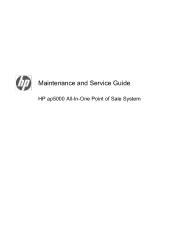
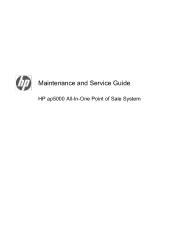
Maintenance and Service Guide
HP ap5000 All-In-One Point of Sale System
Maintenance and Service Guide: HP ap5000 All-In-One Point of Sale System - Page 2


...document contains proprietary information that is subject to another language without notice. Maintenance and Service Guide
HP ap5000 All-In-One Point of this document may be construed as constituting an additional warranty.
© Copyright 2010 ... such products and services. No part of Sale System
First Edition (March 2010)
Document Part Number: 609152-001 and other countries.
Maintenance and Service Guide: HP ap5000 All-In-One Point of Sale System - Page 9
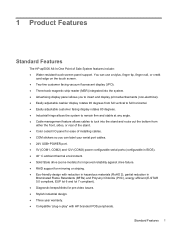
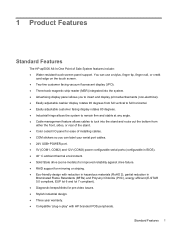
...(MSR) integrated into the system. ● Advertising display panel allows you to insert and display print advertisements (non-electrical). ● Easily adjustable cashier ... panel for ease of Sale System features include: ● Water-resistant touch screen panel support. 1 Product Features
Standard Features
The HP ap5000 All-In-One Point of...HP branded POS peripherals. Standard Features 1
Maintenance and Service Guide: HP ap5000 All-In-One Point of Sale System - Page 30
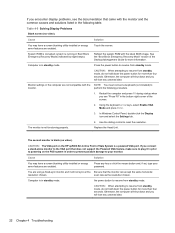
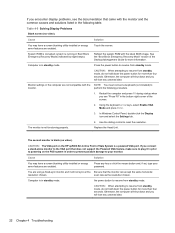
... from standby mode. CAUTION: The VGA port on the POS system in standby mode. scan rate as the resolution chosen...order to prevent possible damage to powering on the HP ap5000 All-In-One Point of Sale System is blank (no video). See the "Boot...keys, select Enable VGA Mode and press Enter.
3.
In Windows Control Panel, double-click the Display icon and select the Settings tab.
4. Press...
Maintenance and Service Guide: HP ap5000 All-In-One Point of Sale System - Page 31
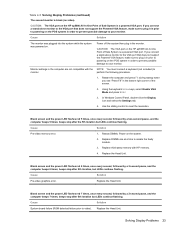
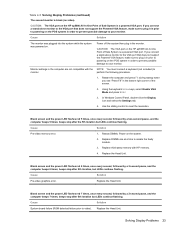
...make sure to plug it in prior to powering on the POS system in order to prevent possible damage to your monitor. ... select Enable VGA Mode and press Enter.
3. In Windows Control Panel, double-click the Display icon and select the Settings tab.
4....port on the HP ap5000 All-In-One Point of Sale System is a powered VGA port. Monitor settings in the bottom right corner of Sale System is blank ...
Maintenance and Service Guide: HP ap5000 All-In-One Point of Sale System - Page 35
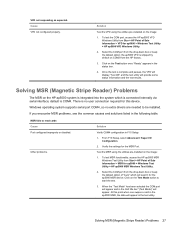
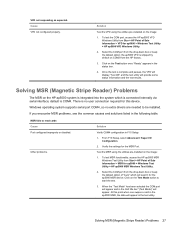
... Setup, select Advanced > Super I/O Configuration.
2. To test MSR functionality, access the HP ap5000 MSR Windows Test Utility from the drop-down box or keep the default option of Sale Information > MSR for the ap5000 MSR device. Select the COM port from Start > HP Point of "Auto" which is shipped by default on the image:
1. When the...
Maintenance and Service Guide: HP ap5000 All-In-One Point of Sale System - Page 54


... All Programs > HP Point of Sale Information to access the template.
3. Insert a print advertisement behind the panel cover. In Windows 7, select Start > HP Point of the panel off the
system's base (2). You can insert a print advertisement into the panel on the system's hard drive. 1. Figure 7-7 Removing the Print Advertisement Panel Cover
2. A print advertisement template is available...
LCD Installation Guide, HP ap5000 All-In-One Point of Sale System - Page 1
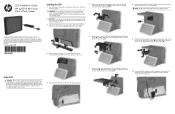
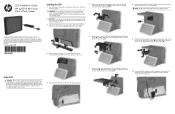
...VGA Port on the HP ap5000 All-In-One Point of the touch screen hinge 1. Align the two tabs on the back of Sale System
Installing the LCD
...VGA port, providing power to the VGA connector on the back I/O panel. Before installing the LCD, you to do so may expose you ...cord from the back I /O cover by pulling outward on the POS system in order to prevent possible damage to the VGA port that ...
Similar Questions
How To Remove Display From Hp Ap5000
(Posted by DANgi 9 years ago)
How To Input Data To Hp Ap5000 Pole Display
(Posted by ezPR 9 years ago)
Where Is The Power Button On A Hp Ap5000
(Posted by frext 9 years ago)
How To Turn On Hp Ap5000
(Posted by jd197Stanle 10 years ago)
Where's The Power Button In An Hp Ap5000?
(Posted by arcaronscasalsaleix 10 years ago)

