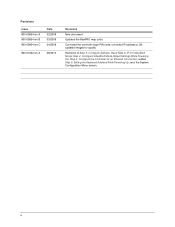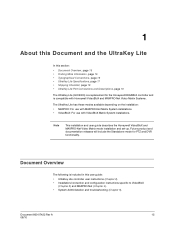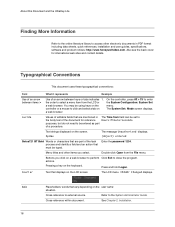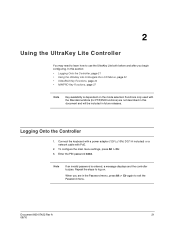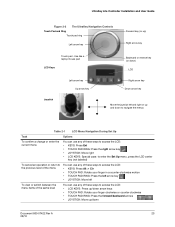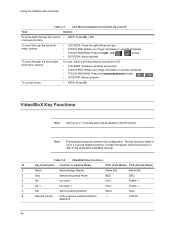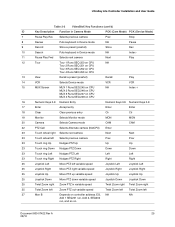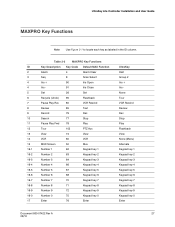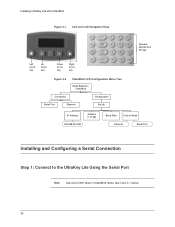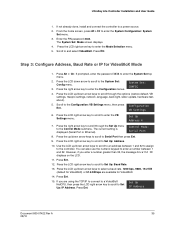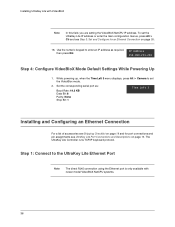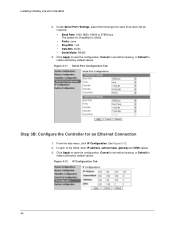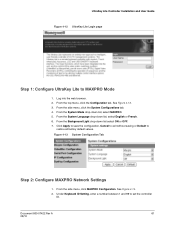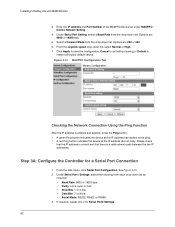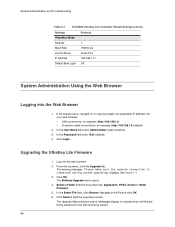Honeywell HJC5000 Support Question
Find answers below for this question about Honeywell HJC5000.Need a Honeywell HJC5000 manual? We have 1 online manual for this item!
Question posted by krjwalmsley on October 27th, 2013
Screen Is Set To Seq Mode - Need To Cancel This Mode And Return To Normal
Camera Selection
Current Answers
Answer #1: Posted by TommyKervz on October 27th, 2013 5:31 AM
Greetings. Accordings to the table towards the bottom of the page linked to below, the key to be used is called "Seq".
http://www.manualslib.com/manual/69992/Honeywell-Ultrakey-Lite-Hjc5000.html?page=24
http://www.manualslib.com/manual/69992/Honeywell-Ultrakey-Lite-Hjc5000.html?page=24
Related Honeywell HJC5000 Manual Pages
Similar Questions
How Do I Clear A Sequence And Return To Normal Use
(Posted by krjwalmsley 10 years ago)
Configuring Sequence Mode
I would like to set it up to run through camera sequences numerically. Preferably having the capabil...
I would like to set it up to run through camera sequences numerically. Preferably having the capabil...
(Posted by palsunstar 12 years ago)
I Need To Know How To Do The Preset On The Hjc 5000
The PTZ Need a preset setting.
The PTZ Need a preset setting.
(Posted by trevord 12 years ago)