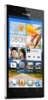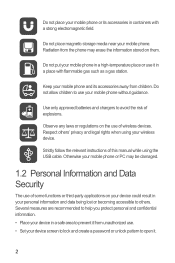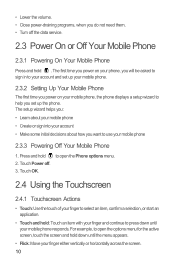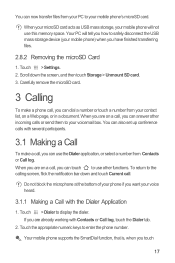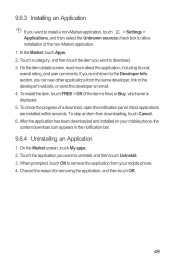Huawei Ascend P2 Support Question
Find answers below for this question about Huawei Ascend P2.Need a Huawei Ascend P2 manual? We have 1 online manual for this item!
Question posted by Anonymous-143095 on September 8th, 2014
Huawei Ascend P2 Shutting Apps Down?
My huawei ascend p2 keeps shutting my games down and ocassionally it shuts facebook and twitter downn. How do i fix this because i cant play games because they run for like 3 mins then it goes back to the fones home screen.
Current Answers
Related Huawei Ascend P2 Manual Pages
Similar Questions
How Do I Replace Lost Message Icon On My Mobile Phone G630
Message icon on my huawei g630 mobile phone lost yesterday 01-01-2015. I dont know what I preseed th...
Message icon on my huawei g630 mobile phone lost yesterday 01-01-2015. I dont know what I preseed th...
(Posted by tinukeowo 9 years ago)
My Huawei Acend P2 Deletes Emails
My Huawei Ascend P2 deleted emails after they have been read and does not place them in recycle area...
My Huawei Ascend P2 deleted emails after they have been read and does not place them in recycle area...
(Posted by ian62444 9 years ago)
Wifi Jammed/stuck And Doesn't Turn On
Hi, thereI have a huawei ascend P2-6011 with emotion ui 1.5 (p2-6011v100r001c00b025 update package) ...
Hi, thereI have a huawei ascend P2-6011 with emotion ui 1.5 (p2-6011v100r001c00b025 update package) ...
(Posted by alejandrosan3 9 years ago)
Voice Activation On Ascend G510 Mobile Phone
How do I set up voice activation on this mobile?
How do I set up voice activation on this mobile?
(Posted by Anonymous-129145 10 years ago)