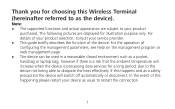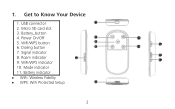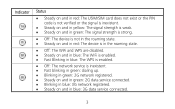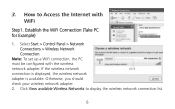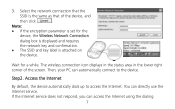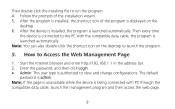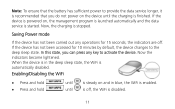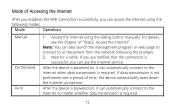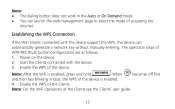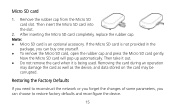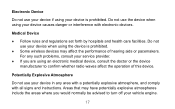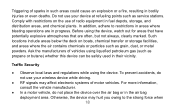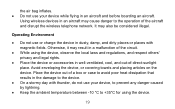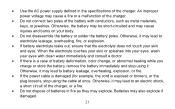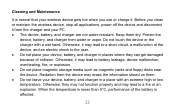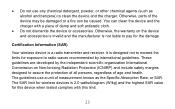Huawei E5830 Support Question
Find answers below for this question about Huawei E5830.Need a Huawei E5830 manual? We have 1 online manual for this item!
Question posted by myrj on June 6th, 2014
How To Remove Wifi Password On Hwawei E5830
The person who posted this question about this Huawei product did not include a detailed explanation. Please use the "Request More Information" button to the right if more details would help you to answer this question.
Current Answers
Related Huawei E5830 Manual Pages
Similar Questions
What Is Default Wifi Password
If you reset the pocket wifi what is the default wifi key
If you reset the pocket wifi what is the default wifi key
(Posted by nytsel123 8 months ago)
How To Change My Huawei Password Model E5830
how can i change my Huawei password Model E5830
how can i change my Huawei password Model E5830
(Posted by jerrylizzy3 3 years ago)
Default Wifi Password
so i reset my router to default settings and i cannot find a way to connect to the router again. The...
so i reset my router to default settings and i cannot find a way to connect to the router again. The...
(Posted by Abdullahssiddiqui 7 years ago)