Insignia NS-42L260A13 Support Question
Find answers below for this question about Insignia NS-42L260A13.Need a Insignia NS-42L260A13 manual? We have 9 online manuals for this item!
Question posted by gmayberry on October 27th, 2012
Hooking Up Dvd
Why when I go to input all I can access is TV and AV. I have not been successful hooking up my DVD.
Current Answers
There are currently no answers that have been posted for this question.
Be the first to post an answer! Remember that you can earn up to 1,100 points for every answer you submit. The better the quality of your answer, the better chance it has to be accepted.
Be the first to post an answer! Remember that you can earn up to 1,100 points for every answer you submit. The better the quality of your answer, the better chance it has to be accepted.
Related Insignia NS-42L260A13 Manual Pages
User Manual (English) - Page 8
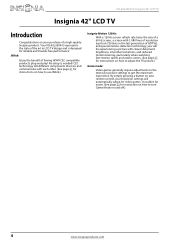
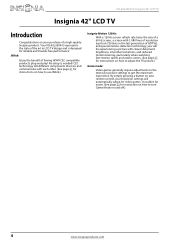
....
CEC technology lets different components discover and communicate with each other. (See page 41 for reliable and trouble-free performance. NS-42L260A13 Insignia 42" LCD TV
Insignia 42" LCD TV
Introduction
Congratulations on how to adjust the TV picture.)
Game mode:
Video games generally require adjustments to the television picture settings to get the maximum experience.
User Manual (English) - Page 10


... in the channel list. NS-42L260A13 Insignia 42" LCD TV
4 Attach the wall-mount bracket to your TV using the mounting holes on the back of your TV is off (standby mode).
2 Remote control sensor Receives signals from the remote control. For more information, see "Navigating the menus" on page 23.
4 INPUT
Press to open the...
User Manual (English) - Page 12


...password. ACC-This button has no function. Press to the COMPONENT/AV Y/VIDEO, PB, and PR jacks or the COMPONENT/AV Y/VIDEO jack. For more information, see "Selecting a channel" ...www.insigniaproducts.com
NS-42L260A13 Insignia 42" LCD TV
Description
Press to enter a digital sub-channel number.
Press to open the Favorite channel list. Press again to select the video input source, then press...
User Manual (English) - Page 18


... the L and R audio jacks with the player.
6 Press INPUT to open the Input Source list. 8 Press S or T to the L/R AUDIO OUT jacks on the side of your TV and to select HDMI 1, then press
ENTER.
For more times to connect a composite device).
NS-42L260A13 Insignia 42" LCD TV
Using DVI (same as HDMI but requires a sound...
User Manual (English) - Page 19


... jack. Note: The yellow video connector on the AV cable connects to connect a composite device).
Back of TV
AV cable
3 Plug your TV's power cord into a power outlet, then turn on your TV and the VCR.
4 Press INPUT to open the Input Source list.
6 Press S or T to the green COMPONENT/AV Y/VIDEO jack. Cables are often color-coded...
User Manual (English) - Page 20


... the green COMPONENT/AV IN Y video jack.
NS-42L260A13 Insignia 42" LCD TV
Connecting a camcorder or game console
Note
If your camcorder or game console has an HDMI connection, we recommend that you connect the audio using VGA: 1 Make sure that came with the camcorder or game console.
5 Press INPUT to open the Input Source list...
User Manual (English) - Page 26
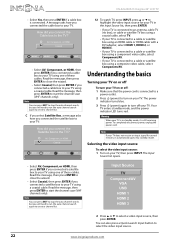
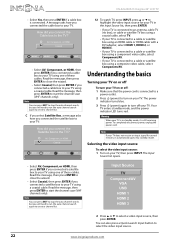
... a cable box to create a channel list. Note
You can also press a Quick Launch Input button to select a video input source, then press ENTER.
NS-42L260A13 Insignia 42" LCD TV
• Select Yes, then press ENTER if a cable box is still receiving power. AV, Component, or HDMI Coaxial Coaxial
MoOvVeE
OK ENTER
SEelLeEcCt T
MENU PrReEvVioIOusUS
EXIT ExXiItT...
User Manual (English) - Page 28


...such as channel number, video input source, and resolution.
• Digital channel information-Displays the channel number, station name, channel label, broadcast program name, TV rating, signal type, audio... ENTER. MENU PREVIOUS
EXIT EXIT
3 Press S or T to access the option. Wait for the sub-channel. NS-42L260A13 Insignia 42" LCD TV
Selecting a channel
To select a channel: • Press CH ...
User Manual (English) - Page 30


...MENU PREVIOUS
EXIT EXIT
4 Press W or X to access the option. The on the side of images. ...Moves the image right or left. • V. PICTURE
Settings
Input Labels INlink Computer Settings Component Settings System Info Reset to Default...Settings menu opens. NS-42L260A13 Insignia 42" LCD TV
• Sharpness-Adjusts the color detail of your TV is connected to the TV
EXIT EXIT
4 ...
User Manual (English) - Page 32


...The Channels menu opens.
Notes
•
•
Audio Only works only when the input source is TV, and your TV searches for channels
MENU PREVIOUS
EXIT EXIT
3 Press S or T to highlight Auto... on -screen menu opens.
The Channels · Auto Channel Search screen opens. NS-42L260A13 Insignia 42" LCD TV
Playing TV audio only
You can turn off
MENU PREVIOUS
EXIT EXIT
3 Press S or ...
User Manual (English) - Page 36


... four-digit password.
Settings
Parental Controls Closed Caption Time Menu Language Auto Input Sensing Input Labels
PICTURE AUDIO CHANNELS SETTINGS PHOTOS
Enter Password
English On
MOVE
OK ENTER
SELECT
Enter your 4-digit password. The Enter Password screen opens.
NS-42L260A13 Insignia 42" LCD TV
3 Press ENTER. Default is turned On, the buttons on -screen menu...
User Manual (English) - Page 38


... ENTER
SELECT
Adjust settings to affect picture quality
MENU PREVIOUS
EXIT EXIT
NS-42L260A13 Insignia 42" LCD TV
2 Press W or X to enter the four-digit password. The on-screen menu opens. Settings
Parental Controls Closed Caption Time Menu Language Auto Input Sensing Input Labels
PICTURE AUDIO CHANNELS SETTINGS PHOTOS
Enter Password
English On
MOVE
OK...
User Manual (English) - Page 40


....
5 Press S or T to highlight Closed Caption, then press ENTER. NS-42L260A13 Insignia 42" LCD TV
Using closed captioning
Turning closed captioning on or off
To turn closed captioning on or off: 1 Press MENU. Settings
Parental Controls Closed Caption Time Menu Language Auto Input Sensing Input Labels
PICTURE AUDIO CHANNELS SETTINGS PHOTOS
English On
MOVE
OK...
User Manual (English) - Page 42


... set by the TV signal source).
7 Press ENTER to highlight SETTINGS, then press T or ENTER. Settings
Parental Controls Closed Caption Time
Menu Language Auto Input Sensing Input Labels
PICTURE
AUDIO ...You can specify the amount of time before your time zone, then press ENTER.
NS-42L260A13 Insignia 42" LCD TV
Adjusting time settings
Setting the clock
To set the sleep timer: 1 Press MENU...
User Manual (English) - Page 44


... settings to affect picture quality
MENU PREVIOUS
EXIT EXIT
2 Press W or X to highlight Input Labels, then press ENTER. NS-42L260A13 Insignia 42" LCD TV
3 Press S or T to highlight SETTINGS, then press T or ENTER. The Settings · Input Labels screen opens with the input source field highlighted.
Repeat this information to determine what options you can enter...
User Manual (English) - Page 53


... your TV.
• Make sure that the sleep timer is not turned on page 31.
• Enter 9999 to access parental controls, then set to Off. list value Brightness (center typical) cd/m2 Comb filter Response time Horizontal viewing angle Vertical viewing angle
Display resolutions
HDMI Component video
Tuner
Analog Digital
Inputs
HDMI...
Quick Setup Guide (English) - Page 1
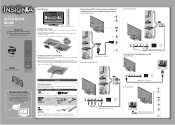
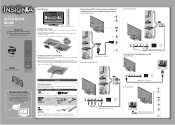
...a DVD or Blu-ray player, cable box, satellite receiver, camcorder, or game station
Using an HDMI cable (best)
Using an AV cable (good)
42" 1080p LCD TV
QUICK SETUP
GUIDE
NS-42L260A13
Power...Carefully place your
TV. Identifying cables
Your TV has several connection types for information about how to your TV using the mounting holes on the back of this fine Insignia television.
You need to...
Quick Setup Guide (English) - Page 2
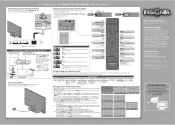
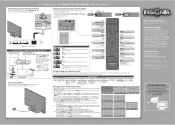
...Input Source
TV Component/AV
VGA USB HDMI 1 HDMI 2 HDMI 3
Aspect ratio options Normal: Displays the original 4:3 aspect ratio with multiple devices
Blu-ray player/DVD player/VCR
Cable or satellite TV box
AV... cable TV (no cable box is available online. CH-LIST Opens the channel list. The scan may take
several minutes.
42" 1080p LCD TV I QUICK SETUP GUIDE I NS-42L260A13
Connecting an...
Important Information (English) - Page 5
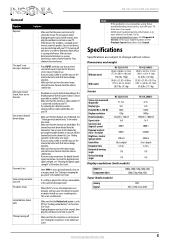
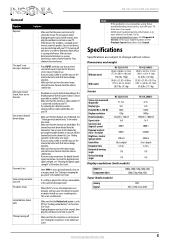
...NS-32L121A13/NS-42L260A13
General
Problem
Solution
No power
"No signal" error message is displayed
After Auto Channel Search, there are no channels
One or more channels do not display
Password is lost Some settings cannot be accessed TV...with that box to change channels.
• Make sure that you have the correct input selected to view channels from the cable or satellite box.
• If you ...
Important Information (English) - Page 6


...
Component video
Composite video Shared audio (component and composite) S-Video PC/VGA 3.5mm PC audio input DVI
USB
NS-32L121A13
2 (side) E-EDID compliant HDCP compliant
1 (back)
1 (back) Share with Component-Y
NS-42L260A13
3 (side) E-EDID compliant HDCP compliant
1 (back)
1 (back) Share with Component-Y
Yes
Yes
No 1 (back)
No 1 (back)
1 (side)
1 (side)
1 (side) (HDMI 1/DVI jack...
Similar Questions
Insignia Ns-32d201na14,i Cannot Change Input From Tv To Hdmi.
When i attemp to change input selection from tv to HDMI there is no response. i wonder if its a soft...
When i attemp to change input selection from tv to HDMI there is no response. i wonder if its a soft...
(Posted by dobber124 9 years ago)
How To Reset Tv Channels On A Insignia Model Ns-42l260a13
(Posted by tph00samr 9 years ago)
How To Fix Insignia Ns-32lcd 32 Lcd Tv No Sound Issue
(Posted by Aparkst 10 years ago)
Insignia Tv -ns-39e480a13 Is This Tv Edge Lit Or Backlit. Thank You Bob
insignia tv ns 39e480a13 is this tv edge lit of backlit thank you bob.
insignia tv ns 39e480a13 is this tv edge lit of backlit thank you bob.
(Posted by bobarty 11 years ago)
Input To Tv Not Coming.
input to tv not coming; others like video 1 & 2, s-video and component coming and I can play DVD...
input to tv not coming; others like video 1 & 2, s-video and component coming and I can play DVD...
(Posted by tijinnah 12 years ago)

