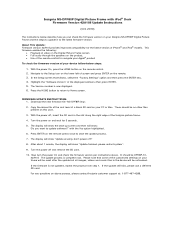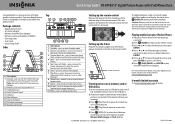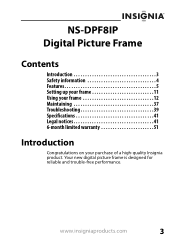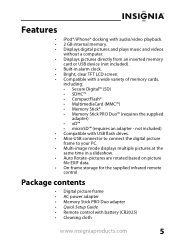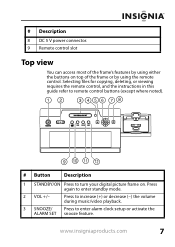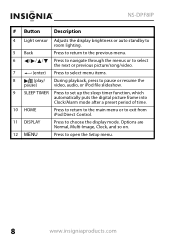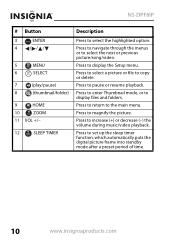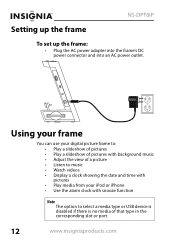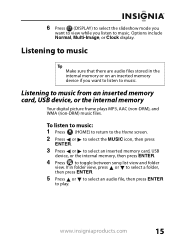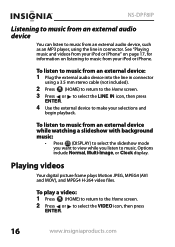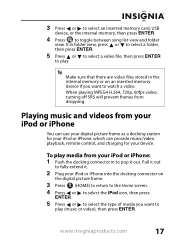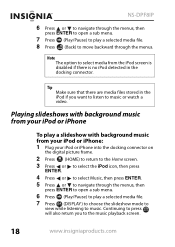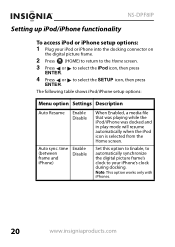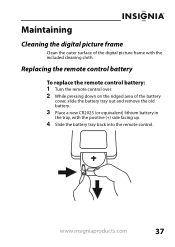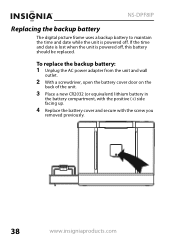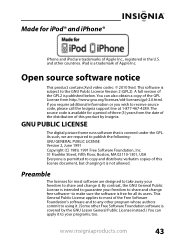Insignia NS-DPF8IP Support Question
Find answers below for this question about Insignia NS-DPF8IP.Need a Insignia NS-DPF8IP manual? We have 9 online manuals for this item!
Question posted by darrelsmith on July 23rd, 2011
Back Up Battery For Insignia Dpf8ip
Does anybody know if the alarm clock will still work with the Insignia DPF8IP under back up battery power in the case of an all night power outage?
Current Answers
Related Insignia NS-DPF8IP Manual Pages
Similar Questions
Picture From As Mac Monitor?
Is there a way to use this Insignia ns-dpf10wa-09 picture frame as a second monitor for my MacBook P...
Is there a way to use this Insignia ns-dpf10wa-09 picture frame as a second monitor for my MacBook P...
(Posted by tomjmassey 7 years ago)
Digital Picture Key Chain Ns-dkeybk10/
The built in software goes to a page that is "unavailable". How can I get my pictures to this produc...
The built in software goes to a page that is "unavailable". How can I get my pictures to this produc...
(Posted by gbailey75 8 years ago)
Insignia Digital Picture Frame Ns-dpf8pr
the screen is locked on the menu. cycled power. Buttons don't work. It does see the USB port and pul...
the screen is locked on the menu. cycled power. Buttons don't work. It does see the USB port and pul...
(Posted by Troybraud77 8 years ago)
How Do I Delete Off Photo Off The Digital System?
HOw do I delete off photo off the digital system?
HOw do I delete off photo off the digital system?
(Posted by ebbenpardee 12 years ago)
My Ns-dpf7wa-09 Digital Pic Frame Displays A Few Pics And Then Turns Off
So I am using either the usb or internal memory and have tried everything listed in the manual. Afte...
So I am using either the usb or internal memory and have tried everything listed in the manual. Afte...
(Posted by rockmond 13 years ago)