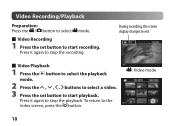JVC GC FM1 Support Question
Find answers below for this question about JVC GC FM1 - PICSIO Camcorder - 1080p.Need a JVC GC FM1 manual? We have 2 online manuals for this item!
Question posted by dragonwraith on March 26th, 2012
My Camera Quit Working Power Says On But No Screen Or Anything
The person who posted this question about this JVC product did not include a detailed explanation. Please use the "Request More Information" button to the right if more details would help you to answer this question.
Current Answers
Related JVC GC FM1 Manual Pages
JVC Knowledge Base Results
We have determined that the information below may contain an answer to this question. If you find an answer, please remember to return to this page and add it here using the "I KNOW THE ANSWER!" button above. It's that easy to earn points!-
FAQ - Everio/High Definition (GZ-HM200,GZ-HM400,GZ-HD300,GZ-HD320)
...; message saying “the latest version is a good choice...What are created in HD? I fix this camera to work with MTS files when the HD Everio is...video recorded in the AVCHD format. Can I edit AVCHD files with these camcorders to a DVD-R. EP is best to choose the best quality. The CU-VD3 & AVCHD -> Included on camera screen... -
FAQ - Picsio GC-FM1
... SD card slot. The video output from the Pixela website. My Camera says "NOW ON DEMO MODE. PROCEDURE 1. appears. 5. The GC-FM1 has been tested and confirmed to work with SDHC cards (class... -
FAQ - Everio/High Definition (GZ-HM200,GZ-HM400,GZ-HD300,GZ-HD320)
...burner. Can I fix this camera to work with these camcorders to your MAC, they all needed video files the camera is 12Mbps. PROCEDURE 1. ...; message saying “the latest version is Pixela Everio Media Browser... playback as it later? AVCHD -> STREAM (on camera screen. XP is connected thru USB to export your HD content...
Similar Questions
Screen Backlight Problems
So I have a jvc gz-ms130bu and the backlight does not work unless the screen is flipped and folded i...
So I have a jvc gz-ms130bu and the backlight does not work unless the screen is flipped and folded i...
(Posted by inkmankeltner 10 years ago)
Change Camera Setting
Am I able to have the still camera setting come up before the video. thankyou
Am I able to have the still camera setting come up before the video. thankyou
(Posted by Anonymous-74332 11 years ago)
Camera Keeps Cutting Off With Fully Charged Battery
i use my camera to record my band..we usually do about a 45 min set. for some reason it cuts off som...
i use my camera to record my band..we usually do about a 45 min set. for some reason it cuts off som...
(Posted by jshmace 12 years ago)
My Camcorder--gr-d350u Audio Quit Working.
I jsut recordered a football game and audio worked fine--now today the audio is not working at all...
I jsut recordered a football game and audio worked fine--now today the audio is not working at all...
(Posted by pennyhilmer 12 years ago)
My Camera Want Turn Off.what Do I Need To Do?
(Posted by secretlady92 12 years ago)