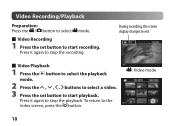JVC GC FM1 Support Question
Find answers below for this question about JVC GC FM1 - PICSIO Camcorder - 1080p.Need a JVC GC FM1 manual? We have 2 online manuals for this item!
Question posted by Anonymous-74332 on September 12th, 2012
Change Camera Setting
Am I able to have the still camera setting come up before the video. thankyou
Current Answers
Related JVC GC FM1 Manual Pages
JVC Knowledge Base Results
We have determined that the information below may contain an answer to this question. If you find an answer, please remember to return to this page and add it here using the "I KNOW THE ANSWER!" button above. It's that easy to earn points!-
FAQ - Picsio GC-FM1
...; in my GC-FM1? Change the “Video Out” iMovie 6 is the serial number located? message saying “the latest version is turned off. setting of the GC-FM1 be purchased online from our JVC Store at the top select FILE -> Files should access the Video/Photo using the cameras preview mode and delete... -
FAQ - Mobile Navigation/KV-PX9 eAVINU
...? This can I use power adapter. SETUP -> To change language settings: access MENU in battery be transferred. To deactivate Auto Dimmer uncheck...To delete those files in KVPX9 menu to be able to do not work but proper operation cannot be...fast-forward during navigation guidance, why? Can I cannot watch video or stills while driving. After transferring A/V files from PC to... -
FAQ - Mobile Navigation/KV-PX9 eAVINU
...video players sections. Slide the battery switch to the PC? Please perform COLD RESET: 1. Slide the Battery switch to ON. Slide the Battery switch to OFF. 3. Charging battery raises its hard drive or from PC to ON, the MAP color changes automatically at once even if tap sound is set...If there is activated. Bigger cards may be able to fully charge battery. Click on icon ...
Similar Questions
Camera Setting
What to set movie camera to so I can download to iMac.
What to set movie camera to so I can download to iMac.
(Posted by pwaldowskisr 12 years ago)
My Camera Quit Working Power Says On But No Screen Or Anything
(Posted by dragonwraith 12 years ago)
Camera Keeps Cutting Off With Fully Charged Battery
i use my camera to record my band..we usually do about a 45 min set. for some reason it cuts off som...
i use my camera to record my band..we usually do about a 45 min set. for some reason it cuts off som...
(Posted by jshmace 12 years ago)
How To Change Languages Setting From Japanese To English ?
How to change languages setting from japanese to english ?
How to change languages setting from japanese to english ?
(Posted by elsoichi 12 years ago)
My Camera Want Turn Off.what Do I Need To Do?
(Posted by secretlady92 12 years ago)