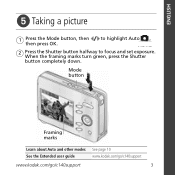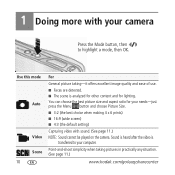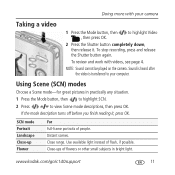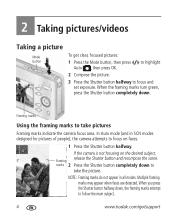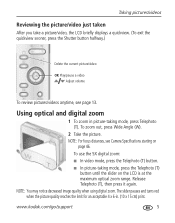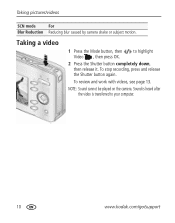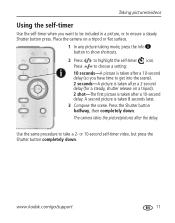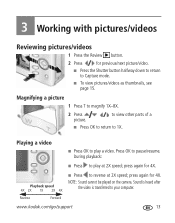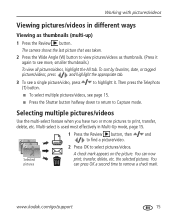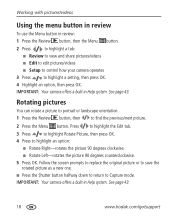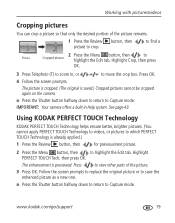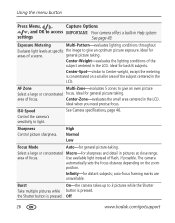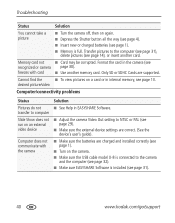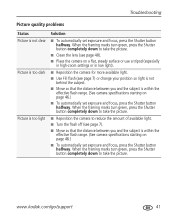Kodak C140 Support Question
Find answers below for this question about Kodak C140 - EASYSHARE Digital Camera.Need a Kodak C140 manual? We have 2 online manuals for this item!
Question posted by pcdpiette on July 2nd, 2012
Why Do Some Of My Shots Go Out Of Focus Just As I Shoot ?
my shutter button doesn't seem to react as fast as i do.sometimes it seems to delay, making impossible to see what shot and if it's in focus.
Current Answers
Answer #1: Posted by hzplj9 on July 4th, 2012 9:03 AM
The automatic focusing takes time. It is easier to prefocus by holding the shutter halfway down prior to taking the shot.
http://digital-photography-school.com/pre-focus-to-combat-shutter-lag
Related Kodak C140 Manual Pages
Similar Questions
Kodak Easyshare V1253 Camera Clock Reset
Kodak EasyShare V1253 camera date and time reset when battery removed. Why?Here is the accurate answ...
Kodak EasyShare V1253 camera date and time reset when battery removed. Why?Here is the accurate answ...
(Posted by dbarcon 5 years ago)
Do You Do Support On Kodak Easyshare Digital Camera
my kodak digital camera won't come on after being charged.
my kodak digital camera won't come on after being charged.
(Posted by cfulkerson1 9 years ago)
How To Load Videos From Kodak Easyshare C140 Camera
(Posted by irkretc 10 years ago)
Kodak Digital Camera
I like much my kodak camera but now same is not working , repairing too cost.
I like much my kodak camera but now same is not working , repairing too cost.
(Posted by phooldandi 12 years ago)
My Kodak Camera Turns On Fine But Gives Me A Lens Error And Turns Off.
The last time i used the camera was at the beach. since then everytime i try to turn it on it gives ...
The last time i used the camera was at the beach. since then everytime i try to turn it on it gives ...
(Posted by rodmar19 12 years ago)