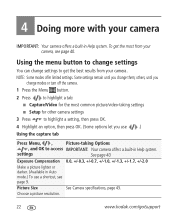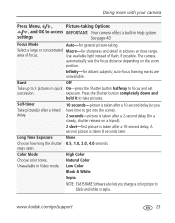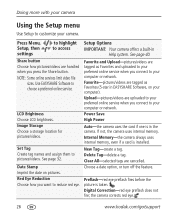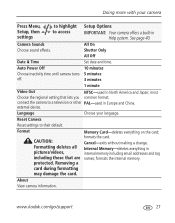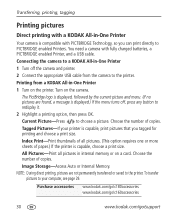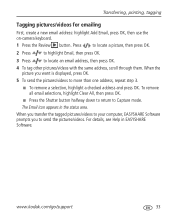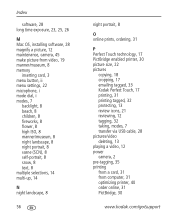Kodak C180 Support Question
Find answers below for this question about Kodak C180 - EASYSHARE Digital Camera.Need a Kodak C180 manual? We have 2 online manuals for this item!
Question posted by Anonymous-16942 on July 23rd, 2010
Camera Won't Show Pictures Taken And Can't Access Sunlight, Daylight Options
The person who posted this question about this Kodak product did not include a detailed explanation. Please use the "Request More Information" button to the right if more details would help you to answer this question.
Current Answers
Related Kodak C180 Manual Pages
Similar Questions
Minha Camera C180 Nao Esta Enviando As Fotos Para O Computador
(Posted by gleysinhofofinho2 11 years ago)
How Do I Change Time On My Camera? Date On Pictures Taken 2012 Show 2008
(Posted by georgeh 11 years ago)
Camera Does Not Seem To Be Downloading Pictures Taken Onto Pc
(Posted by thomascarol61 11 years ago)
Blank Pictures
When I take a picture it comes up blank when I review it
When I take a picture it comes up blank when I review it
(Posted by cags95 12 years ago)
How Do I Set The Date And Time On A C180 Kodak Camera
how do i set the date and time on my c180 kodak digital camera
how do i set the date and time on my c180 kodak digital camera
(Posted by paulmaguire 13 years ago)