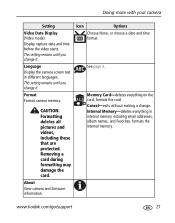Kodak C310 Support Question
Find answers below for this question about Kodak C310 - EASYSHARE Digital Camera.Need a Kodak C310 manual? We have 2 online manuals for this item!
Question posted by nunleyrickey on July 1st, 2013
Why Does It Keep Saying Install Memory Card?
The person who posted this question about this Kodak product did not include a detailed explanation. Please use the "Request More Information" button to the right if more details would help you to answer this question.
Current Answers
Related Kodak C310 Manual Pages
Similar Questions
Kodak Easyshare C533 Camera Says The Memory Card Says Is Full When Its Not
(Posted by poka 9 years ago)
What Memory Card Does A Kodak Easyshare C310 Take
(Posted by floSparr 10 years ago)
My Kodak Zd710 Says My Memory Card Is Protected Reset Memory Card Switch How?
(Posted by jpuckett56557 12 years ago)
Memory Card
need additional memory card for 2005 kodak easy share c310 camera, where do I find inexplensive one?
need additional memory card for 2005 kodak easy share c310 camera, where do I find inexplensive one?
(Posted by calawayjohnson 12 years ago)
Availability Of Sd 1 Gb Memory Card
I am Aimee B. Buanghug, 17 yrs old,from Manila. Philippines i just want to ask you sir/mamif you sti...
I am Aimee B. Buanghug, 17 yrs old,from Manila. Philippines i just want to ask you sir/mamif you sti...
(Posted by iamaimee11 12 years ago)