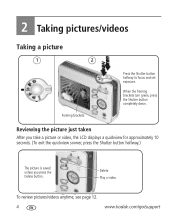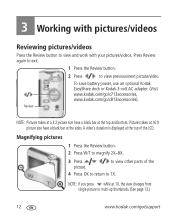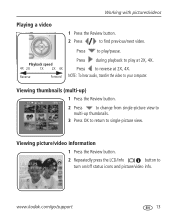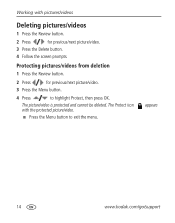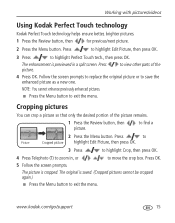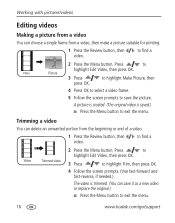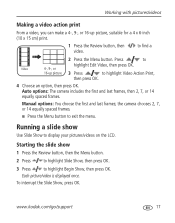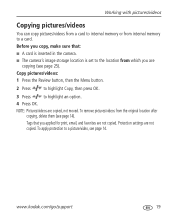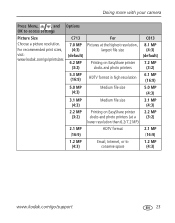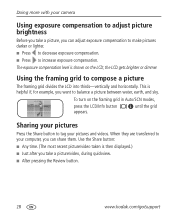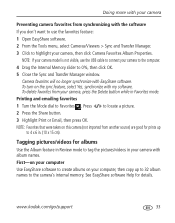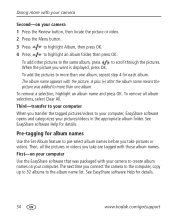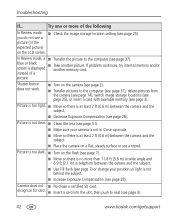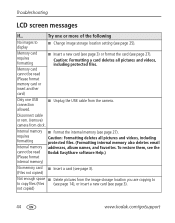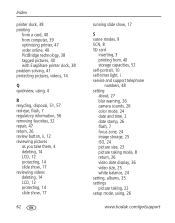Kodak C813 Support Question
Find answers below for this question about Kodak C813 - EASYSHARE Digital Camera.Need a Kodak C813 manual? We have 1 online manual for this item!
Question posted by cdwedeking on January 25th, 2013
When Pushing Button Review- Unrecognized File Format Comes Up
The person who posted this question about this Kodak product did not include a detailed explanation. Please use the "Request More Information" button to the right if more details would help you to answer this question.
Current Answers
Related Kodak C813 Manual Pages
Similar Questions
Lens Will Not Come Out
When I press the on off button the lens will not come out.
When I press the on off button the lens will not come out.
(Posted by arbeau2911 8 years ago)
Photo Review Brightness
Today I turned on my camera and tried to review photos I had taken and they were so bright that I co...
Today I turned on my camera and tried to review photos I had taken and they were so bright that I co...
(Posted by topandanne 9 years ago)
Camera Damage
I somehow scratched, chipped or put a pin-hole in the facing of my camera. I'm guessing there is no ...
I somehow scratched, chipped or put a pin-hole in the facing of my camera. I'm guessing there is no ...
(Posted by hotcakesjj34 11 years ago)
Error Message Unrecognized File Format
When I take pictures in any mode with the exception of the automatic mode it appears to take the pic...
When I take pictures in any mode with the exception of the automatic mode it appears to take the pic...
(Posted by chancyt52 11 years ago)
Unrecognized File Format
Previewed pictures I had taken. Now when I try to preview same pictures says unrecognized file form...
Previewed pictures I had taken. Now when I try to preview same pictures says unrecognized file form...
(Posted by cjs 13 years ago)