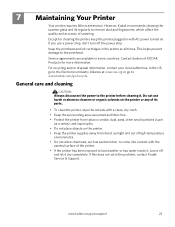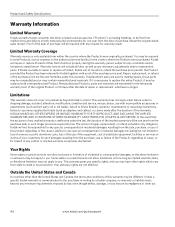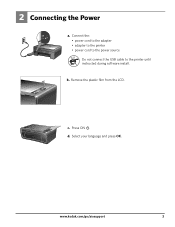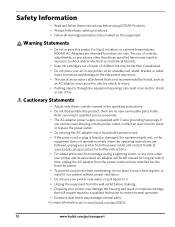Kodak ESP3250 Support Question
Find answers below for this question about Kodak ESP3250 - Es Printer.Need a Kodak ESP3250 manual? We have 2 online manuals for this item!
Question posted by kaiserwaterloo on October 7th, 2012
How Do I Buy A New Power Supply Cord For Kodak Esp3250 Printer
The person who posted this question about this Kodak product did not include a detailed explanation. Please use the "Request More Information" button to the right if more details would help you to answer this question.
Current Answers
Related Kodak ESP3250 Manual Pages
Similar Questions
How To Change The Settings Into Black And White In The Printer Kodak Esp 3250
(Posted by cat4gi 9 years ago)
After Replacing My Color Cartrage On My Kodak Printer, Model Esp 3250 I Receive
the error message 3508. I have tried to press the home button to reset the factory default, but it d...
the error message 3508. I have tried to press the home button to reset the factory default, but it d...
(Posted by Sunnydancingbear 10 years ago)
Power Supply
What is a good part number or what are the specifications
What is a good part number or what are the specifications
(Posted by wmthompson0321 11 years ago)
I Installed New Ink Cartridges And The Printer Only Prints Part Of The Letters,
the letters are cut off, about 1/2 of a letter showa, some lines all letters are full letter
the letters are cut off, about 1/2 of a letter showa, some lines all letters are full letter
(Posted by globalwire 11 years ago)
My New Kodak 10c Color Ink Cartidge Will Not Work In My Esp 3250 Kodak Printer
(Posted by gmatchett 11 years ago)