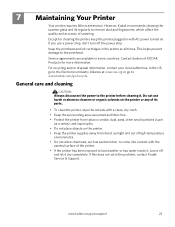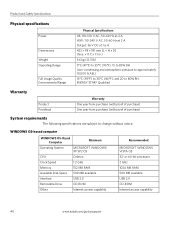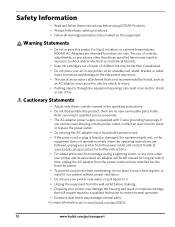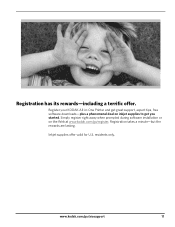Kodak ESP3250 Support Question
Find answers below for this question about Kodak ESP3250 - Es Printer.Need a Kodak ESP3250 manual? We have 2 online manuals for this item!
Question posted by wmthompson0321 on March 3rd, 2013
Power Supply
What is a good part number or what are the specifications
Current Answers
Related Kodak ESP3250 Manual Pages
Similar Questions
How To Change The Settings Into Black And White In The Printer Kodak Esp 3250
(Posted by cat4gi 9 years ago)
After Replacing My Color Cartrage On My Kodak Printer, Model Esp 3250 I Receive
the error message 3508. I have tried to press the home button to reset the factory default, but it d...
the error message 3508. I have tried to press the home button to reset the factory default, but it d...
(Posted by Sunnydancingbear 10 years ago)
Esp 3250 Won't Scan
My Kodak ESP 3250 won't scan documents or pictures to my computer. I have the USB cord hooked up to ...
My Kodak ESP 3250 won't scan documents or pictures to my computer. I have the USB cord hooked up to ...
(Posted by caleywilson 11 years ago)
I Have A Kodak Esp 3250 All-in-one Printer. How Do I Switch To Black Print Only
have a kodak esp 3250 all-in-one printer. How do I switch to only black printed documents, and than ...
have a kodak esp 3250 all-in-one printer. How do I switch to only black printed documents, and than ...
(Posted by michael192315 11 years ago)
How Do I Buy A New Power Supply Cord For Kodak Esp3250 Printer
(Posted by kaiserwaterloo 11 years ago)