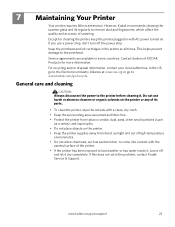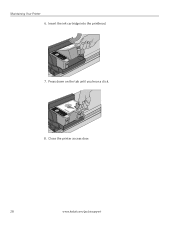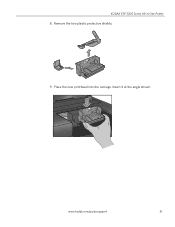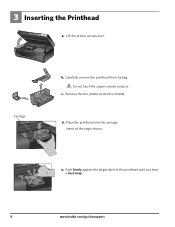Kodak ESP3250 Support Question
Find answers below for this question about Kodak ESP3250 - Es Printer.Need a Kodak ESP3250 manual? We have 2 online manuals for this item!
Question posted by flsunshines51 on December 7th, 2011
Can't Clear Printhead Carriage Jam So The Printer Will Workcjnp.
My printer says printhead carriage jam yet I can find why. There is no paper jammed. There is nothing stopping it from working. It was working and then it stopped. The Printhead and cartridge do not move when I open up the printer access door. but there is power to the prnter. What do I do now? Has the printer broken?
Current Answers
Related Kodak ESP3250 Manual Pages
Similar Questions
How To Open Rear Access Door On Kodak Printer Image
(Posted by kaangeli 10 years ago)
Video To Show How To Open Rear Access Door On A Kodak 3200 Series Printer
(Posted by junkmailflavinho 10 years ago)
How To Open Rear Access Door On Kodak Printer
(Posted by Nadedx 10 years ago)
How To Open Rear Access Door On Kodak Esp 3200 Series Printer
(Posted by steMiri 10 years ago)
How To Open Rear Access Door On 3250 Kodak Printer
(Posted by bgottmsk 10 years ago)