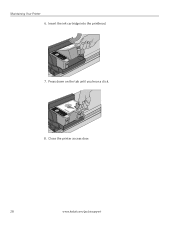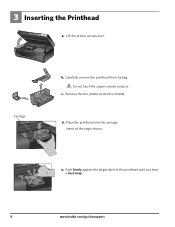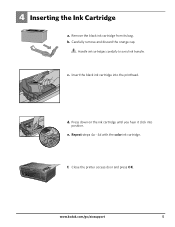Kodak ESP3250 Support Question
Find answers below for this question about Kodak ESP3250 - Es Printer.Need a Kodak ESP3250 manual? We have 2 online manuals for this item!
Question posted by kaangeli on March 16th, 2014
How To Open Rear Access Door On Kodak Printer Image
The person who posted this question about this Kodak product did not include a detailed explanation. Please use the "Request More Information" button to the right if more details would help you to answer this question.
Current Answers
Related Kodak ESP3250 Manual Pages
Similar Questions
Video To Show How To Open Rear Access Door On A Kodak 3200 Series Printer
(Posted by junkmailflavinho 10 years ago)
How To Open Rear Access Door On Kodak Printer
(Posted by Nadedx 10 years ago)
How To Open Rear Access Door On Kodak Esp 3200 Series Printer
(Posted by steMiri 10 years ago)
How To Open Rear Access Door On 3250 Kodak Printer
(Posted by bgottmsk 10 years ago)
How To Open Rear Access Door On Esp 3250 Kodak Printer
(Posted by rohom 10 years ago)