Kodak ESP3250 Support Question
Find answers below for this question about Kodak ESP3250 - Es Printer.Need a Kodak ESP3250 manual? We have 2 online manuals for this item!
Question posted by rohom on October 15th, 2013
How To Open Rear Access Door On Esp 3250 Kodak Printer
The person who posted this question about this Kodak product did not include a detailed explanation. Please use the "Request More Information" button to the right if more details would help you to answer this question.
Current Answers
There are currently no answers that have been posted for this question.
Be the first to post an answer! Remember that you can earn up to 1,100 points for every answer you submit. The better the quality of your answer, the better chance it has to be accepted.
Be the first to post an answer! Remember that you can earn up to 1,100 points for every answer you submit. The better the quality of your answer, the better chance it has to be accepted.
Related Kodak ESP3250 Manual Pages
User Manual - Page 1


KODAK ESP 3200 Series
All-in-One Printer
Back Home
MS
SD/HC
MMC
Includes Information for the: ESP 3250 All-in-One Printer ESP 3260 All-in-One Printer
Extended User Guide
User Manual - Page 7


...
Back Home
MS
SD/HC
MMC
MS SD/HC MMC
7
11 10
9
1 Memory card slot 2 Control panel 3 LCD 4 USB port 5 Power cord connection port 6 Rear-access cleanout area 7 Printer access door
8
8 Printhead with ink cartridges installed 9 Right paper-edge guide 10 Paper tray 11 Paper tray extender / paper stop 12 Left paper-edge guide 13...
User Manual - Page 8


Printer Overview
Control panel
ESP 3250
1
All-in-One-Printer
2
Back
Home
8
3
4 7
OK
Back Home
MS
SD/HC
MMC
6
5
Cancel Start
Feature 1 LCD 2 On/Off button 3 Home button 4 Navigation buttons 5 Start button 6 Cancel button
7 OK button
8 Back button
Description Displays pictures, messages, and menus Turns the printer... screen
2
www.kodak.com/go/aiosupport returns to the menu;
User Manual - Page 9


..., and maintenance functions
Help - select your printer from other functions within Home Center Software
Tools -
www.kodak.com/go/aiosupport
3
displays menu options, including links to browse and edit pictures, print, copy, scan, order supplies, access the Extended User Guide, and configure your all factory default settings.
KODAK ESP 3200 Series All-in the upper...
User Manual - Page 11


... select Set as Default Printer. From the dock, open System Preferences. 2.
Select Start > Control Panel > Hardware and Sound > Devices and Printers. 2. If your all-in -One Printer
If you are connecting to an older model:
• On a WINDOWS OS-based computer: a. Connecting to another ESP 3250 printer or to another KODAK All-in -one printer is not listed: •...
User Manual - Page 32


... printer access door, and wait for the carriage to move to the access
position. When an ink cartridge is on the LCD (see Checking ink levels, page 34) or in the printhead.
The black and color ink cartridges are located in Home Center Software. To replace an ink cartridge:
1. IMPORTANT: Do not use non-Kodak...
User Manual - Page 34
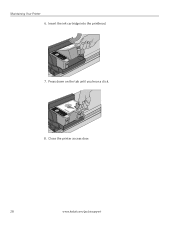
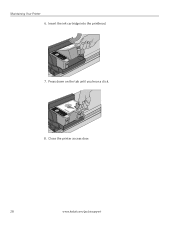
Press down on the tab until you hear a click.
8. Insert the ink cartridge into the printhead.
7. Close the printer access door.
28
www.kodak.com/go/aiosupport Maintaining Your Printer 6.
User Manual - Page 35


... that may be loaded in -One Printer
Replacing the printhead
IMPORTANT: Replacing the printhead is on. 2. KODAK ESP 3200 Series All-in the printer. 4. Make sure your printer is not a regular maintenance procedure. www.kodak.com/go/aiosupport
29 Lift the printer access door, and wait for the carriage to move to the access position.
3.
Replace the printhead only if...
User Manual - Page 38


... calibrate your printer.
32
www.kodak.com/go/aiosupport
The printer detects the new printhead. Maintaining Your Printer 10. Push firmly against the target label of the printhead until you hear a loud snap.
11. Follow the instructions on the ink cartridge until you hear it click into the printhead. 12. Close the printer access door.
Insert the...
User Manual - Page 39


KODAK ESP 3200 Series All-in the Firmware box. 5.
Upgrading software and firmware on a WINDOWS OS-based computer
NOTE: Your printer must be connected to the computer with a USB cable (if not currently
connected). 3. Open Home Center Software. 3. Click Select in -One Printer
Upgrading the printer software and firmware
Using the latest software and firmware helps ensure...
User Manual - Page 41


... again. Use the following information to help troubleshoot problems with your computer.
Printhead carriage jam
• Open the printer access door and clear any obstructions.
• Check that came with your printer is plugged
into place. Do not use KODAK Paper or a paper with the COLORLOK Technology logo on the package.
• Make sure the paper...
User Manual - Page 42


... All-in the rear-access cleanout area. • Open the printer access door and gently remove any error message(s)
For more information, see www.kodak.com/go /itg. Status light
The status light indicates the condition of the printer) • Printer mode number (located on power.
• The printer does not have the following information available: • Kodak Service Number (located...
User Manual - Page 45


... One rear device port (high speed) USB 2.0, DPOF (Tagged image printing), MIPC
Software support
Application Support
Media Support Scanner Support Update Support
Software Support
KODAK EASYSHARE Software... support
www.kodak.com/go/aiosupport
39 to 8.5 x 14 in. (10 x 15 cm to 12 mil (290 gsm) 20 envelopes 4 x 6 in -One Printer
Paper tray features... (EXIF v2.2); KODAK ESP 3200 Series All-in .
User Manual - Page 46
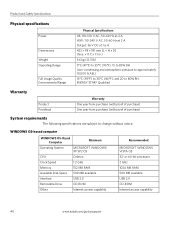
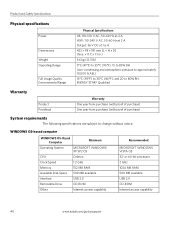
...
The following specifications are subject to 80% RH. or 64-bit processor 2 GHz 1024 MB RAM 500 MB available USB 2.0 CD-ROM Internet access capability
40
www.kodak.com/go/aiosupport WINDOWS OS-based computer
WINDOWS OS-Based Computer
Minimum
Operating System
MICROSOFT WINDOWS XP SP2 OS
CPU
Celeron
Clock Speed
1.2 GHz...
User Manual - Page 53


...that the product
Product Name: Power adapters: Radio Module Number:
KODAK ESP 3250 All-in a typical configuration.
The product was tested in -One Printer HP-A0601R3, VP-09500084-000 US101
conforms to the following ...complies with the WEEE Directive 2002/96/EC and RoHS Directive 2002/95/EC.
www.kodak.com/go/aiosupport
47 In addition, it complies with the requirements of the Low Voltage...
User Manual - Page 55


... access door, 1 Printer performance, monitoring and
adjusting, 35
Printer supplies maintaining, 24 recycling, 24
Printhead removing, 31 replacing, 30
Printhead with ink cartridges installed, 1 Printing
panoramic photos, 16 tagged image photos, 15 Protecting the printer, 24
R
Rear-access cleanout area, 1 Recycling printer or supplies, 24 Reducing or enlarging a copy
document, 20 photo, 20 Removing...
User Manual - Page 1


Available in -One Printer to connect your KODAK All-in the KODAK Store or see your WINDOWS or MACINTOSH OS Computer. Start Here 3200 Series
All-in-One Printer
Back Home
MS
SD/HC
MMC
Print Copy Scan
Includes Information on the: ESP 3250 All-in-One Printer ESP 3260 All-in-One Printer
Note: A USB 2.0 cable is required to your local retailer.
User Manual - Page 2


... pieces from the outside of the printer. Printer Access Door Scanner Lid
MS SD/HC MMC
b. Lift the printer access door. d. Close the printer access door.
2
www.kodak.com/go /inkjetvideo. c. Remove all shipping tape from the inside of the printer.
a. 1 Unpacking the Printer
Included with your KODAK All-in-One Printer:
Inkjet Printer Software FOR WINDOWS & MACINTOSH
Power Cord...
User Manual - Page 4
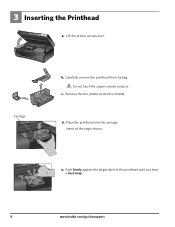
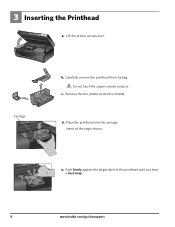
... its bag. Carriage
b. c.
Lift the printer access door.
Do not touch the copper-colored contacts. Insert at the angle shown. d. 3 Inserting the Printhead
MS SD/HC MMC
a. Remove the two plastic protective shields. Push firmly against the target label of the printhead until you hear a loud snap.
4
www.kodak.com/go/aiosupport Place the...
User Manual - Page 5
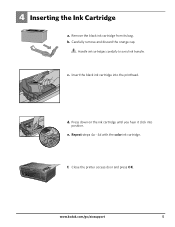
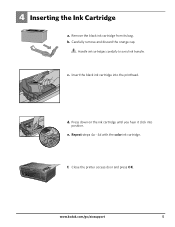
...
MS
SD/HC
MMC
f.
e.
c. Close the printer access door and press OK. Handle ink cartridges carefully to avoid ink transfer.
4 Inserting the Ink Cartridge
a. b. Insert the black ink cartridge into position. Press down on the ink cartridge until you hear it click into the printhead. d. www.kodak.com/go/aiosupport
5 Carefully remove and discard...
Similar Questions
How To Open Rear Access Door On Kodak Printer Image
(Posted by kaangeli 10 years ago)
How To Open Rear Access Door On Kodak Printer
(Posted by Nadedx 10 years ago)
How To Open Rear Access Door On Kodak Esp 3200 Series Printer
(Posted by steMiri 10 years ago)
How To Open Rear Access Door On 3250 Kodak Printer
(Posted by bgottmsk 10 years ago)

