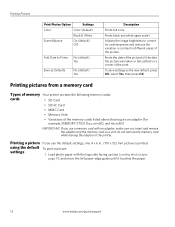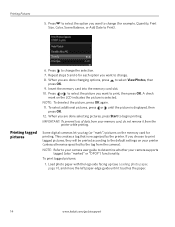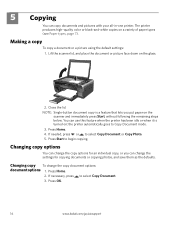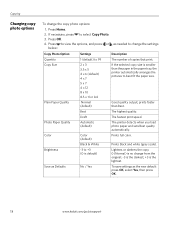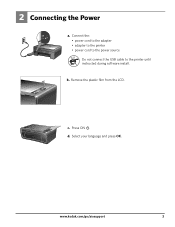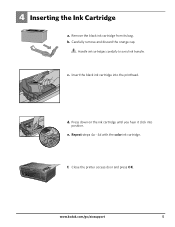Kodak ESP3250 Support Question
Find answers below for this question about Kodak ESP3250 - Es Printer.Need a Kodak ESP3250 manual? We have 2 online manuals for this item!
Question posted by malcolmleaver1 on November 13th, 2012
After Clearing A Blockage And Pressing Ok All I Get Is Cancelling Mode
There is no further progress or action I can Take
Current Answers
Related Kodak ESP3250 Manual Pages
Similar Questions
How To Change The Settings Into Black And White In The Printer Kodak Esp 3250
(Posted by cat4gi 10 years ago)
After Replacing My Color Cartrage On My Kodak Printer, Model Esp 3250 I Receive
the error message 3508. I have tried to press the home button to reset the factory default, but it d...
the error message 3508. I have tried to press the home button to reset the factory default, but it d...
(Posted by Sunnydancingbear 10 years ago)
Paper Jam Issue Kodak Esp 3250 My Printer Is Telling Me That There Is A Paper
jam. i have cleared the paper jam and when i press ok the screen says canceling, but just locks up. ...
jam. i have cleared the paper jam and when i press ok the screen says canceling, but just locks up. ...
(Posted by mohiamliu 10 years ago)
Kodak Esp 3250 Printers Rear Access Cleanout Area
The paper has jammed in my printer how do I access the cleanout area at the back of the printer to c...
The paper has jammed in my printer how do I access the cleanout area at the back of the printer to c...
(Posted by irenehorton 10 years ago)
Error Message Says 'unable To Detect Paper Edge-press Ok To Continue
Printer just keeps putting out blank sheets. Prior error message (No Code Given) said printhead bloc...
Printer just keeps putting out blank sheets. Prior error message (No Code Given) said printhead bloc...
(Posted by Anonymous-45250 12 years ago)