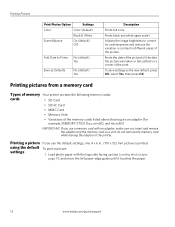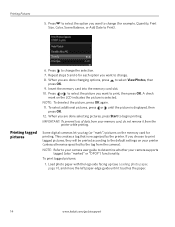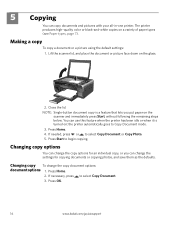Kodak ESP3250 Support Question
Find answers below for this question about Kodak ESP3250 - Es Printer.Need a Kodak ESP3250 manual? We have 2 online manuals for this item!
Question posted by mohiamliu on April 2nd, 2014
Paper Jam Issue Kodak Esp 3250 My Printer Is Telling Me That There Is A Paper
jam. i have cleared the paper jam and when i press ok the screen says canceling, but just locks up. please help, i have had this printer for less than a year. i have tried unp
Current Answers
Related Kodak ESP3250 Manual Pages
Similar Questions
How To Fix A Ink Paper Jam On A Kodak Esp 3250 Printer
(Posted by jfsommer 10 years ago)
Why Is My Kodak Esp 3250 Printer Telling Me Black Ink Not Recognized
(Posted by a1a39MIT 10 years ago)
Kodak Esp 3250 Printers Rear Access Cleanout Area
The paper has jammed in my printer how do I access the cleanout area at the back of the printer to c...
The paper has jammed in my printer how do I access the cleanout area at the back of the printer to c...
(Posted by irenehorton 10 years ago)
Trying To Connect My Esp 3250 Printer Scanner To My Windows 7 Compaq Laptop
trying to connect my ESP 3250 printer scanner to my windows 7 compaq laptopand it will not see the p...
trying to connect my ESP 3250 printer scanner to my windows 7 compaq laptopand it will not see the p...
(Posted by ocean3970 11 years ago)
Error Message Says 'unable To Detect Paper Edge-press Ok To Continue
Printer just keeps putting out blank sheets. Prior error message (No Code Given) said printhead bloc...
Printer just keeps putting out blank sheets. Prior error message (No Code Given) said printhead bloc...
(Posted by Anonymous-45250 12 years ago)