Kodak ESP3250 Support Question
Find answers below for this question about Kodak ESP3250 - Es Printer.Need a Kodak ESP3250 manual? We have 2 online manuals for this item!
Question posted by julie35x on August 31st, 2011
Error Code 3508
recieving error code 3508 colour ink cartridge needs replacing..purchased a new one today but still getting message.thanks.
Current Answers
There are currently no answers that have been posted for this question.
Be the first to post an answer! Remember that you can earn up to 1,100 points for every answer you submit. The better the quality of your answer, the better chance it has to be accepted.
Be the first to post an answer! Remember that you can earn up to 1,100 points for every answer you submit. The better the quality of your answer, the better chance it has to be accepted.
Related Kodak ESP3250 Manual Pages
User Manual - Page 1


KODAK ESP 3200 Series
All-in-One Printer
Back Home
MS
SD/HC
MMC
Includes Information for the: ESP 3250 All-in-One Printer ESP 3260 All-in-One Printer
Extended User Guide
User Manual - Page 4


... a WINDOWS OS-based computer 22 Scanning multiple pictures with a MACINTOSH Computer 22
7 Maintaining Your Printer General care and cleaning...23 Cleaning the scanner glass ...24 Cleaning inside the scanner lid ...25 Replacing ink cartridges...26 Replacing the printhead ...29 Upgrading the printer software and firmware ...33 Upgrading software and firmware on a WINDOWS OS-based computer 33...
User Manual - Page 7


...
MMC
MS SD/HC MMC
7
11 10
9
1 Memory card slot 2 Control panel 3 LCD 4 USB port 5 Power cord connection port 6 Rear-access cleanout area 7 Printer access door
8
8 Printhead with ink cartridges installed 9 Right paper-edge guide 10 Paper tray 11 Paper tray extender / paper stop 12 Left paper-edge guide 13 Scanner glass 14...
User Manual - Page 8


Printer Overview
Control panel
ESP 3250
1
All-in-One-Printer
2
Back
Home
8
3
4 7
OK
Back Home
MS
SD/HC
MMC
6
5
Cancel Start
Feature 1 LCD 2 On/Off button 3 Home button 4 Navigation buttons 5 Start button 6 Cancel button
7 OK button
8 Back button
Description Displays pictures, messages, and menus Turns the printer on or off Displays the main menu, and toggles between...
User Manual - Page 11


...your printer and follow the on-screen instructions to an older model:
• On a WINDOWS OS-based computer: a. For MACINTOSH Computers
When a new printer ...Printer Network Setup Utility. Select Start > Control Panel > Printers and Faxes. 2. KODAK ESP 3200 Series All-in-One Printer
Setting your printer as the default printer
If you have an ESP 7 printer and now you adding an ESP 3250 printer...
User Manual - Page 29
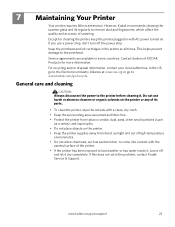
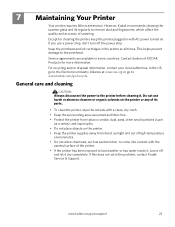
... does not solve the problem, contact Kodak Service & Support.
In the US, go to the printer before cleaning it dry completely. www.kodak.com/go /recycle. 7 Maintaining Your Printer
Your printer requires little maintenance. Keep the printhead and ink cartridges in some countries. General care and cleaning
CAUTION:
Always disconnect the power to the Electronics...
User Manual - Page 32


... ink, the printer LCD displays a message stating that the black or color ink cartridge needs replacing. IMPORTANT: Do not use non-Kodak brand or refilled ink cartridges.
When an ink cartridge is on the LCD (see Checking ink levels, page 34) or in the printhead.
The black and color ink cartridges are located in Home Center Software. printhead
color ink cartridge black ink cartridge...
User Manual - Page 33


Remove the protective cap from drying out.
5. IMPORTANT: Insert the ink cartridge into the printhead immediately to prevent the printhead from the cartridge.
10
www.kodak.com/go/aiosupport
27 Remove the ink cartridge from its bag. Pinch the latch on the ink cartridge and lift it out of the printhead.
4.
KODAK ESP 3200 Series All-in-One Printer 3.
User Manual - Page 34
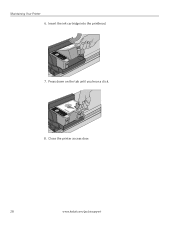
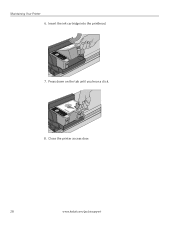
Insert the ink cartridge into the printhead.
7. Close the printer access door.
28
www.kodak.com/go/aiosupport Maintaining Your Printer 6. Press down on the tab until you hear a click.
8.
User Manual - Page 35


... a new printhead from Kodak. Make sure your printer is not a regular maintenance procedure. Lift the printer access door, and wait for the carriage to move to the access position.
3.
Remove both ink cartridges and set them aside. KODAK ESP 3200 Series All-in the printer. 4. Remove any paper that may be loaded in -One Printer
Replacing the printhead
IMPORTANT: Replacing...
User Manual - Page 38


Insert the black ink cartridge into position. Maintaining Your Printer 10.
The printer detects the new printhead. Close the printer access door. Follow the instructions on the ink cartridge until you hear it click into the printhead. 12. Repeats steps 11 - 12 for the color ink cartridge. 14. Cartouche d'encre noire
10
10
13. Press down on the LCD to calibrate...
User Manual - Page 40


... to order replacement cartridges.
Press to factory defaults," press OK.
34
www.kodak.com/go/aiosupport Press Home.
2. The LCD shows approximate levels of ink in the cartridges so you keep the printer functioning well.
When you see the message, "This will reset printer settings to select Maintenance.
3. With Check Ink Levels selected, press OK. Checking ink levels
To...
User Manual - Page 41


... quality problems
• For best results, use non-Kodak brand or refilled ink cartridges.
• Remove, then install the cartridges again.
Ink cartridge problems
• Check that the USB cable is plugged in -one printer, then Print Quality (missing colors, blank prints, etc). that KODAK Ink Cartridge(s) are installed correctly when you have a USB 2.0 cable.
- See Loading paper...
User Manual - Page 45


KODAK ESP 3200 Series All-in . does not support progressive JPEG format One ...21.6 x 36 cm)
Ink cartridges
Ink Handling Ink Life
Ink Cartridges 2-cartridge, 6-ink system 1-year warranty from date of purchase
Connectivity
Protocols Supported Devices Supported
Image Formats Supported
Number of photo paper, up to 12 mil (290 gsm) 20 envelopes 4 x 6 in -One Printer
Paper tray features
Paper ...
User Manual - Page 49


...ESP 3200 Series All-in-One Printer
• If you need to use an extension cord with soap and water. Wait until the On/Off button stops flashing before removing the power plug from the display gets on inks... screen is damaged, contact Kodak immediately. Ink cartridge safety
• Keep all ink cartridges out of the reach of children. • If ink gets on a flat, stable surface that the...
User Manual - Page 53


The product was tested in -One Printer HP-A0601R3, VP-09500084-000 US101
conforms to the following Product Specifications... ESP 3200 Series All-in-One Printer
Manufacturer's Name: Manufacturer's Address:
Eastman Kodak Company 16275 Technology Drive San Diego, CA 92127, USA
Declares our sole responsibility that the product
Product Name: Power adapters: Radio Module Number:
KODAK ESP 3250 All...
User Manual - Page 54


...
K
KODAK Home Center Software. Index
B
Back button, 2 Black print speed, 38
C
Cancel button, 2 Changing ink cartridges. See Replacing ink
cartridges Cleaning the printer, 24 Components, printer, 1 Configuring your printer, 4
basic printer settings, 4 setting printer as the default printer, 5 Control panel, 1, 2 Copies adjusting settings, 20 changing document options, 17 changing photo options, 19...
User Manual - Page 55


... supplies, 24 Reducing or enlarging a copy
document, 20 photo, 20 Removing the printhead, 31 Replacing ink cartridges, 27 Right paper-edge guide, 1
S
Scanner glass, 1 lid, 1
Scanning, 22 changing settings in -One printer
M
Maintenance, 24 Marked images, printing. KODAK ESP 3200 Series All-in Home Center Software, 22 multiple pictures simultaneously, 23
Service agreements, 24 Settings...
User Manual - Page 1


Available in -One Printer to connect your KODAK All-in the KODAK Store or see your WINDOWS or MACINTOSH OS Computer. Start Here 3200 Series
All-in-One Printer
Back Home
MS
SD/HC
MMC
Print Copy Scan
Includes Information on the: ESP 3250 All-in-One Printer ESP 3260 All-in-One Printer
Note: A USB 2.0 cable is required to your local retailer.
User Manual - Page 2


... all shipping tape from the inside of the printer. d. 1 Unpacking the Printer
Included with your KODAK All-in-One Printer:
Inkjet Printer Software FOR WINDOWS & MACINTOSH
Power Cord and Adapter
Back Home
MS
SD/HC
MMC
Printhead
Black & Color Ink Cartridges
Software CD
IMPORTANT: To view a setup video for your printer, go to www.kodak.com/go /aiosupport...
Similar Questions
How To Change The Settings Into Black And White In The Printer Kodak Esp 3250
(Posted by cat4gi 10 years ago)
After Replacing My Color Cartrage On My Kodak Printer, Model Esp 3250 I Receive
the error message 3508. I have tried to press the home button to reset the factory default, but it d...
the error message 3508. I have tried to press the home button to reset the factory default, but it d...
(Posted by Sunnydancingbear 10 years ago)
How To Bypass Kodak Esp 3250 Error Code 3508
(Posted by baawev 10 years ago)
I Can Not Clear Error Code 3508 On My Kodak Esp 3250
(Posted by poolmar 10 years ago)

