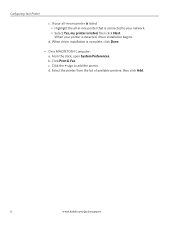Kodak ESP3250 Support Question
Find answers below for this question about Kodak ESP3250 - Es Printer.Need a Kodak ESP3250 manual? We have 2 online manuals for this item!
Question posted by altti on September 28th, 2013
Esp 3250 How To Open Rear Door
The person who posted this question about this Kodak product did not include a detailed explanation. Please use the "Request More Information" button to the right if more details would help you to answer this question.
Current Answers
Related Kodak ESP3250 Manual Pages
Similar Questions
How To Open Rear Access Door On Kodak Esp 3200 Series Printer
(Posted by steMiri 10 years ago)
How To Open Rear Access Door On Esp 3250 Kodak Printer
(Posted by rohom 10 years ago)
Kodak Esp 3250. Opening Back Door
hello. need info on how to open back door of this printer to unclog a paper jam. ive apparently lost...
hello. need info on how to open back door of this printer to unclog a paper jam. ive apparently lost...
(Posted by samadhi67 12 years ago)