Kodak ESP3250 Support Question
Find answers below for this question about Kodak ESP3250 - Es Printer.Need a Kodak ESP3250 manual? We have 2 online manuals for this item!
Question posted by sandrkei on August 24th, 2013
Images Of How To Replace The Rear Access Door On My Kodax All In One Printer
3250
Current Answers
There are currently no answers that have been posted for this question.
Be the first to post an answer! Remember that you can earn up to 1,100 points for every answer you submit. The better the quality of your answer, the better chance it has to be accepted.
Be the first to post an answer! Remember that you can earn up to 1,100 points for every answer you submit. The better the quality of your answer, the better chance it has to be accepted.
Related Kodak ESP3250 Manual Pages
User Manual - Page 1


KODAK ESP 3200 Series
All-in-One Printer
Back Home
MS
SD/HC
MMC
Includes Information for the: ESP 3250 All-in-One Printer ESP 3260 All-in-One Printer
Extended User Guide
User Manual - Page 4


... OS-based computer 22 Scanning multiple pictures with a MACINTOSH Computer 22
7 Maintaining Your Printer General care and cleaning...23 Cleaning the scanner glass ...24 Cleaning inside the scanner lid ...25 Replacing ink cartridges...26 Replacing the printhead ...29 Upgrading the printer software and firmware ...33 Upgrading software and firmware on a WINDOWS OS-based computer...
User Manual - Page 7


...
Back Home
MS
SD/HC
MMC
MS SD/HC MMC
7
11 10
9
1 Memory card slot 2 Control panel 3 LCD 4 USB port 5 Power cord connection port 6 Rear-access cleanout area 7 Printer access door
8
8 Printhead with ink cartridges installed 9 Right paper-edge guide 10 Paper tray 11 Paper tray extender / paper stop 12 Left paper-edge guide 13...
User Manual - Page 8


returns to the menu; Printer Overview
Control panel
ESP 3250
1
All-in-One-Printer
2
Back
Home
8
3
4 7
OK
Back Home
MS
SD/HC
MMC
6
5
Cancel Start
Feature 1 LCD 2 On/Off button 3 Home button 4 Navigation buttons 5 Start button 6 Cancel button
7 OK button
8 Back button
Description Displays pictures, messages, and menus Turns the printer on or off Displays the...
User Manual - Page 9


...WINDOWS OS-based computer, you can also access the KODAK Tips and Projects Center Web site or upgrade your printer with a newer version of diagnostic data for...printer. KODAK ESP 3200 Series All-in the upper-right corner of Home Center Software does the following :
Select pane - select your printer from the KODAK Web site and view the status of connected printers and check the printer...
User Manual - Page 11


...-in-One Printer
Setting your printer as the default printer
If you have an ESP 7 printer and now you adding an ESP 3250 printer), you must install the software for example, you already have more than one printer, and after installation your all-in-one printer was not the default printer, you can make your all -in -one printer your default printer. For...
User Manual - Page 32


... cartridges are located in Home Center Software. Lift the printer access door, and wait for the carriage to move to the access
position.
When an ink cartridge is on the LCD (see Checking ink levels, page 34) or in the printhead. Maintaining Your Printer
Replacing ink cartridges
Your printer uses both black and color ink cartridges. You...
User Manual - Page 34
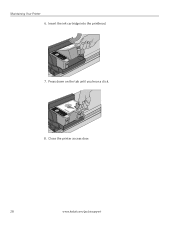
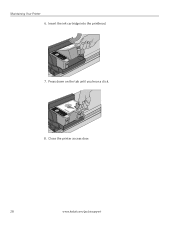
Close the printer access door.
28
www.kodak.com/go/aiosupport Press down on the tab until you hear a click.
8. Maintaining Your Printer 6. Insert the ink cartridge into the printhead.
7.
User Manual - Page 35


Remove both ink cartridges and set them aside. KODAK ESP 3200 Series All-in the printer. 4. To replace the printhead: 1. Remove any paper that may be loaded in -One Printer
Replacing the printhead
IMPORTANT: Replacing the printhead is on. 2. Lift the printer access door, and wait for the carriage to move to the access position.
3. www.kodak.com/go/aiosupport
29...
User Manual - Page 38


... the printhead. 12. Insert the black ink cartridge into position. Cartouche d'encre noire
10
10
13. The printer detects the new printhead.
Press down on the LCD to calibrate your printer.
32
www.kodak.com/go/aiosupport Maintaining Your Printer 10. Close the printer access door. Repeats steps 11 - 12 for the color ink cartridge. 14.
User Manual - Page 41


...correctly. (The printhead and ink cartridges are installed. Printhead carriage jam
• Open the printer access door and clear any obstructions.
• Check that came with the COLORLOK Technology logo on the... www.kodak.com/go /itg, select All-in and turned on the printer. you hear them click into place.)
Image quality problems
• For best results, use non-Kodak brand or refilled...
User Manual - Page 42


... the on/off . -
Power status light
Power light Off
Blinking On
What it means
• The printer is ready
36
www.kodak.com/go /esp3250support. Wait for paper in the rear-access cleanout area. • Open the printer access door and gently remove any error message(s)
For more information, see www.kodak.com/go/contact), have...
User Manual - Page 45


...party image management applications; does not support progressive JPEG format One rear device port (high speed) USB 2.0, DPOF (Tagged image printing...firmware updates available through Web support
www.kodak.com/go/aiosupport
39 KODAK ESP 3200 Series All-in . to 8.5 x 14 in. (10 x...
Image Formats Supported
Number of photo paper, up to 12 mil (290 gsm) 20 envelopes 4 x 6 in -One Printer
...
User Manual - Page 53


The product was tested in -One Printer HP-A0601R3, VP-09500084-000 US101
conforms to the following Product Specifications... ESP 3200 Series All-in-One Printer
Manufacturer's Name: Manufacturer's Address:
Eastman Kodak Company 16275 Technology Drive San Diego, CA 92127, USA
Declares our sole responsibility that the product
Product Name: Power adapters: Radio Module Number:
KODAK ESP 3250 All...
User Manual - Page 54


..., 16 Image formats supported, 40 Index card stock sizes, 43 Ink cartridge
replacing, 27 Ink levels, 27 iPhoto software, 16 Iron-on transfers, 43
K
KODAK Home Center Software. Index
B
Back button, 2 Black print speed, 38
C
Cancel button, 2 Changing ink cartridges. See Replacing ink
cartridges Cleaning the printer, 24 Components, printer, 1 Configuring your printer, 4
basic printer settings...
User Manual - Page 55


... options, 12 Print sizes, 38 Printer access door, 1 Printer performance, monitoring and
adjusting, 35
Printer supplies maintaining, 24 recycling, 24
Printhead removing, 31 replacing, 30
Printhead with ink cartridges installed, 1 Printing
panoramic photos, 16 tagged image photos, 15 Protecting the printer, 24
R
Rear-access cleanout area, 1 Recycling printer or supplies, 24 Reducing or enlarging...
User Manual - Page 1


Start Here 3200 Series
All-in-One Printer
Back Home
MS
SD/HC
MMC
Print Copy Scan
Includes Information on the: ESP 3250 All-in-One Printer ESP 3260 All-in-One Printer
Note: A USB 2.0 cable is required to connect your KODAK All-in the KODAK Store or see your WINDOWS or MACINTOSH OS Computer. Available in -One Printer to your local retailer.
User Manual - Page 2


Remove all shipping tape from the inside of the printer. Lift the printer access door. c. Close the printer access door.
2
www.kodak.com/go /inkjetvideo. d. 1 Unpacking the Printer
Included with your KODAK All-in-One Printer:
Inkjet Printer Software FOR WINDOWS & MACINTOSH
Power Cord and Adapter
Back Home
MS
SD/HC
MMC
Printhead
Black & Color Ink Cartridges
Software CD
...
User Manual - Page 4
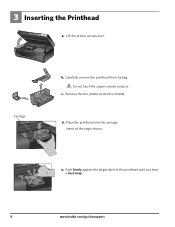
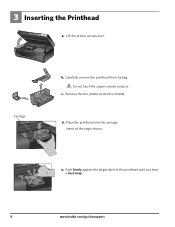
... until you hear a loud snap.
4
www.kodak.com/go/aiosupport 3 Inserting the Printhead
MS SD/HC MMC
a. Place the printhead into the carriage. Lift the printer access door.
c. Carriage
b. Do not touch the copper-colored contacts. d.
User Manual - Page 5
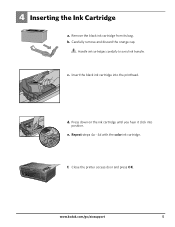
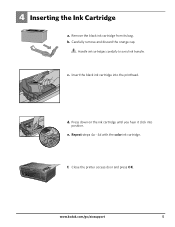
... its bag. Carefully remove and discard the orange cap.
Press down on the ink cartridge until you hear it click into the printhead.
Close the printer access door and press OK. b.
c. e. www.kodak.com/go/aiosupport
5
Handle ink cartridges carefully to avoid ink transfer. Repeat steps 4a - 4d with the color ink cartridge...
Similar Questions
Image Of How To Install Rear Access Door Of Kodak 3250 Printer
(Posted by alanogoteli 10 years ago)
How To Replace Rear Access Door On Kodak Esp Printer
(Posted by esake 10 years ago)
Rear-access Door?
Iremoved the rear access door to remove a jam and can't get door back in
Iremoved the rear access door to remove a jam and can't get door back in
(Posted by ilvleest 12 years ago)
I Am Unable To Get The Rear Access Door Open. How Do I Do This?
When I go to print, I keep getting paper jams. Previously, this has been working fine. The direction...
When I go to print, I keep getting paper jams. Previously, this has been working fine. The direction...
(Posted by heydon04 12 years ago)

