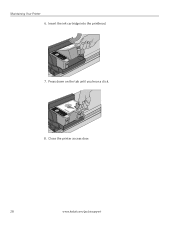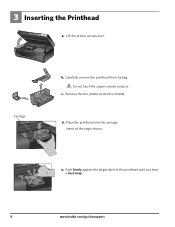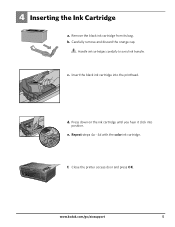Kodak ESP3250 Support Question
Find answers below for this question about Kodak ESP3250 - Es Printer.Need a Kodak ESP3250 manual? We have 2 online manuals for this item!
Question posted by esake on October 3rd, 2013
How To Replace Rear Access Door On Kodak Esp Printer
The person who posted this question about this Kodak product did not include a detailed explanation. Please use the "Request More Information" button to the right if more details would help you to answer this question.
Current Answers
Related Kodak ESP3250 Manual Pages
Similar Questions
How Do I Replace The Rear Access Door On A Kodak Esp 5210 Printer?
(Posted by hhamfay 10 years ago)
Images Of How To Replace The Rear Access Door On My Kodax All In One Printer
3250
3250
(Posted by sandrkei 10 years ago)
Rear-access Door?
Iremoved the rear access door to remove a jam and can't get door back in
Iremoved the rear access door to remove a jam and can't get door back in
(Posted by ilvleest 12 years ago)
I Am Unable To Get The Rear Access Door Open. How Do I Do This?
When I go to print, I keep getting paper jams. Previously, this has been working fine. The direction...
When I go to print, I keep getting paper jams. Previously, this has been working fine. The direction...
(Posted by heydon04 12 years ago)