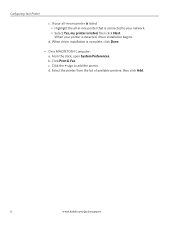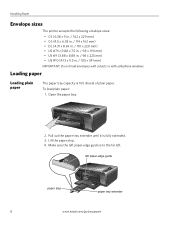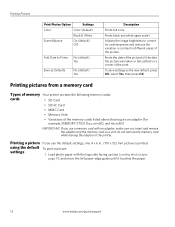Kodak ESP3250 Support Question
Find answers below for this question about Kodak ESP3250 - Es Printer.Need a Kodak ESP3250 manual? We have 2 online manuals for this item!
Question posted by asadkevina on September 19th, 2014
Is The Kodak 3250 Compatible With The Mac Air Laptop
The person who posted this question about this Kodak product did not include a detailed explanation. Please use the "Request More Information" button to the right if more details would help you to answer this question.
Current Answers
Related Kodak ESP3250 Manual Pages
Similar Questions
How To Change The Settings Into Black And White In The Printer Kodak Esp 3250
(Posted by cat4gi 10 years ago)
After Replacing My Color Cartrage On My Kodak Printer, Model Esp 3250 I Receive
the error message 3508. I have tried to press the home button to reset the factory default, but it d...
the error message 3508. I have tried to press the home button to reset the factory default, but it d...
(Posted by Sunnydancingbear 10 years ago)
How To Turn Off Ink Monitor On Esp3250 - Es Printer.
(Posted by basingerj 11 years ago)
Kodak Printer Esp3250
Error Code 6202
Can you please help my printer has come up with the code 6202 on my kodak esp 3250 series, can you h...
Can you please help my printer has come up with the code 6202 on my kodak esp 3250 series, can you h...
(Posted by rgregg2312 12 years ago)