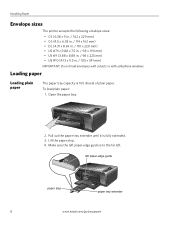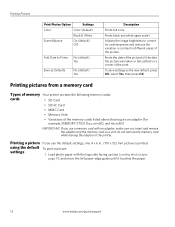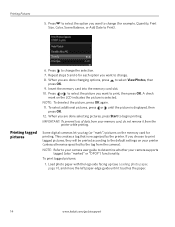Kodak ESP3250 Support Question
Find answers below for this question about Kodak ESP3250 - Es Printer.Need a Kodak ESP3250 manual? We have 2 online manuals for this item!
Question posted by IcySfu on September 29th, 2013
Kodak Esp 3250 Printer Cannot Detect Paper Edge
The person who posted this question about this Kodak product did not include a detailed explanation. Please use the "Request More Information" button to the right if more details would help you to answer this question.
Current Answers
Related Kodak ESP3250 Manual Pages
Similar Questions
Kodak Printer Keeps Reading That It Can't Detect Paper Edge But Runs The Paper
without printing
without printing
(Posted by pedarkats 10 years ago)
Kodak Esp 3250 Printers Rear Access Cleanout Area
The paper has jammed in my printer how do I access the cleanout area at the back of the printer to c...
The paper has jammed in my printer how do I access the cleanout area at the back of the printer to c...
(Posted by irenehorton 10 years ago)
Trying To Connect My Esp 3250 Printer Scanner To My Windows 7 Compaq Laptop
trying to connect my ESP 3250 printer scanner to my windows 7 compaq laptopand it will not see the p...
trying to connect my ESP 3250 printer scanner to my windows 7 compaq laptopand it will not see the p...
(Posted by ocean3970 11 years ago)
When My Esp 3250 Lifts The Paper It Lifts It On One Side And Crumples It Up.
When my ESP 3250 lifts the paper it lifts it on one side and crumples it up.
When my ESP 3250 lifts the paper it lifts it on one side and crumples it up.
(Posted by wilftaylor 11 years ago)
Error Message Says 'unable To Detect Paper Edge-press Ok To Continue
Printer just keeps putting out blank sheets. Prior error message (No Code Given) said printhead bloc...
Printer just keeps putting out blank sheets. Prior error message (No Code Given) said printhead bloc...
(Posted by Anonymous-45250 12 years ago)