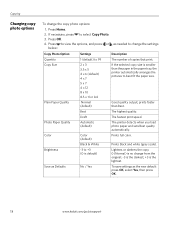Kodak ESP3250 Support Question
Find answers below for this question about Kodak ESP3250 - Es Printer.Need a Kodak ESP3250 manual? We have 2 online manuals for this item!
Question posted by kopykdbjen on October 16th, 2013
Kodak Esp 3250 Won't Print Color
The person who posted this question about this Kodak product did not include a detailed explanation. Please use the "Request More Information" button to the right if more details would help you to answer this question.
Current Answers
Related Kodak ESP3250 Manual Pages
Similar Questions
How To Get Kodak 3250 To Print Color From Windows 8
(Posted by doMNM 10 years ago)
Eastman Kodak Esp 3200 Won't Print Color Ink
(Posted by MJmarti 10 years ago)
Printer Will Not Print Black,only In Faint Print. Color Is Distorted.
How do I get All-in-CRUY One to print without distoration and sharp enough to read?
How do I get All-in-CRUY One to print without distoration and sharp enough to read?
(Posted by npickett 11 years ago)
I Type A Letter And When I Email It, No Problem. When I Print It, The Printer On
I only get half of the copy vertically when I print it.
I only get half of the copy vertically when I print it.
(Posted by stevestunning69 12 years ago)