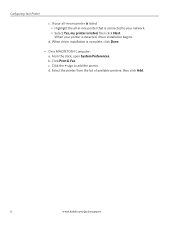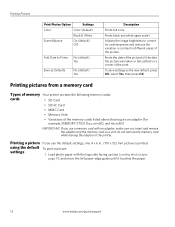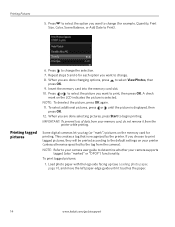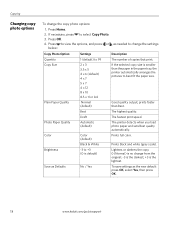Kodak ESP3250 Support Question
Find answers below for this question about Kodak ESP3250 - Es Printer.Need a Kodak ESP3250 manual? We have 2 online manuals for this item!
Question posted by Juliusirene on March 14th, 2014
Printer Will Not Print Colors
Current Answers
Answer #1: Posted by BusterDoogen on March 14th, 2014 2:46 PM
- Kodak is not responsible for the compatibility or performance of either non-Kodak brand ink cartridges or refilled ink cartridges.
- To prevent the printhead from drying out, insert the ink cartridge into the printhead immediately when changing ink.
- If the ink cartridges are left out of your printer for an extended period of time (a day or more), install the ink cartridges and allow them to sit idle in the printer for a couple of hours before printing.
- If you are not going to use your printer for an extended period of time (a week or more), keep the ink cartridges seated in the printhead. Go to this page and run through the troubleshooting steps.
I hope this is helpful to you!
Please respond to my effort to provide you with the best possible solution by using the "Acceptable Solution" and/or the "Helpful" buttons when the answer has proven to be helpful. Please feel free to submit further info for your question, if a solution was not provided. I appreciate the opportunity to serve you.
Related Kodak ESP3250 Manual Pages
Similar Questions
the error message 3508. I have tried to press the home button to reset the factory default, but it d...
How do I get All-in-CRUY One to print without distoration and sharp enough to read?