Kodak ESP3250 Support Question
Find answers below for this question about Kodak ESP3250 - Es Printer.Need a Kodak ESP3250 manual? We have 2 online manuals for this item!
Question posted by Anandres on October 25th, 2013
My Kodak Printer Won't Scan Esp 3250
The person who posted this question about this Kodak product did not include a detailed explanation. Please use the "Request More Information" button to the right if more details would help you to answer this question.
Current Answers
There are currently no answers that have been posted for this question.
Be the first to post an answer! Remember that you can earn up to 1,100 points for every answer you submit. The better the quality of your answer, the better chance it has to be accepted.
Be the first to post an answer! Remember that you can earn up to 1,100 points for every answer you submit. The better the quality of your answer, the better chance it has to be accepted.
Related Kodak ESP3250 Manual Pages
User Manual - Page 1


KODAK ESP 3200 Series
All-in-One Printer
Back Home
MS
SD/HC
MMC
Includes Information for the: ESP 3250 All-in-One Printer ESP 3260 All-in-One Printer
Extended User Guide
User Manual - Page 4


...Scanning Before you begin scanning ...21 Simple scanning ...21 Scanning multiple pictures simultaneously ...22 Scanning multiple pictures with a WINDOWS OS-based computer 22 Scanning multiple pictures with a MACINTOSH Computer 22
7 Maintaining Your Printer...Computer 33 Monitoring and adjusting printer performance ...34 Checking ink ...Copy photo features ...38 Scanning features ...38 Paper tray features...
User Manual - Page 5


KODAK ESP 3200 Series All-in-One Printer
Safety information ...42 Regulatory compliance...44
FCC statement ...44 Canadian statements...44 German compliance statement ...45 REACH Article 33 declarations...45 Waste electrical and electronic equipment labeling 45 ENERGY STAR® Qualified ...45 Warranty Information...46 Declaration of Conformity...47 Index
www.kodak.com/go/aiosupport
v
User Manual - Page 7


... card slot 2 Control panel 3 LCD 4 USB port 5 Power cord connection port 6 Rear-access cleanout area 7 Printer access door
8
8 Printhead with ink cartridges installed 9 Right paper-edge guide 10 Paper tray 11 Paper tray extender / paper stop 12 Left paper-edge guide 13 Scanner glass 14 Scanner lid
www.kodak.com/go/aiosupport
1
User Manual - Page 8


Printer Overview
Control panel
ESP 3250
1
All-in-One-Printer
2
Back
Home
8
3
4 7
OK
Back Home
MS
SD/HC
MMC
6
5
Cancel Start
Feature 1 LCD 2 On/Off button 3 Home button 4 Navigation buttons 5 Start button 6 Cancel button
7 OK button
8 Back button
Description Displays pictures, messages, and menus Turns the printer on or off Displays the main menu, and toggles...
User Manual - Page 9


.... From the File menu of Home Center Software, you can order supplies from your printer. KODAK ESP 3200 Series All-in the upper-right corner of Home Center Software does the following ...links to start a scan, select scanning settings, change Home Center Software settings, and restore all -in-one of the three icons located in -One Printer
Home Center Software
KODAK Home Center Software is...
User Manual - Page 11


... now. • Connect the USB cable to Default Printer. Select Start > Control Panel > Hardware and Sound > Printers. 2.
In the Hardware section, click Print & Fax. 3.
KODAK ESP 3200 Series All-in-One Printer
Setting your printer as the default printer
If you have an ESP 7 printer and now you adding an ESP 3250 printer), you must install the software for example, you already...
User Manual - Page 15


Move the left paper-edge guide
Back Home
MS
SD/HC
MMC
www.kodak.com/go/aiosupport
9 left paper-edge guide until it touches the paper. left paper-edge guide until it stops. 7. Move the left paper-edge... fan and stack the paper, then insert it stops. 4. Move the paper forward until it into the tray with the logo side facing up. 3. KODAK ESP 3200 Series All-in-One Printer
5.
User Manual - Page 19


... black-and-white instead of data from your memory card, do not remove it touches the paper. KODAK ESP 3200 Series All-in-One Printer 2.
IMPORTANT: To prevent loss of color, or a date on the print):
photo options
1. left...9), and move the left paper-edge guide until it from the printer while printing.
left paper-edge guide
Back Home
MS
SD/HC
MMC
memory card slot
3. Press OK. ...
User Manual - Page 21


.... 7. Insert the memory card into the memory card slot on the printer. 2. www.kodak.com/go/aiosupport
15 When the "Print tagged images?" Transferring pictures to...printer must be connected to PC, then press OK. 6. Follow the on-screen instructions on your computer to select View and Print Photos. 4. Press Start. 7.
Press to select Transfer All to your computer. KODAK ESP...
User Manual - Page 23


...the slowest print speed;
Reduces up to 20% or enlarges up to go /aiosupport
17 The printer detects the size of copies that print. Prints full color. Lightens or darkens the copy. .... prints faster than Best.
Press to 500% of the paper in -One Printer
4. The copy is the lightest.
KODAK ESP 3200 Series All-in the paper tray, and automatically reduces or enlarges the original...
User Manual - Page 25


...scanner lid, and place the photo face down on the glass. 2. Press or to Page, the printer detects the size of the original on the
scanner glass and the size of the paper on the ...copy:
1. Press to begin copying. Press Start to select Copy Size. 7.
Close the lid. 3. KODAK ESP 3200 Series All-in the paper tray, and automatically reduces or enlarges the original so that the copy fits...
User Manual - Page 27


... Home Center Software. (Click the Tool icon, then select Printer Scan Settings.)You can adjust the following settings for scanned pictures and documents:
• Color / black-and-white...instructions. Simple scanning
To scan a single document or picture:
1.
www.kodak.com/go/aiosupport
21 Open Home Center Software, then:
• On a WINDOWS OS-based computer, select Scan Pictures and ...
User Manual - Page 28


...the pictures. NOTE: Click the Help icon for additional instructions.
22
www.kodak.com/go/aiosupport Lift the scanner lid, and place the pictures face down ...
When scanning multiple pictures, leave space between the pictures. Scanning multiple To scan multiple pictures simultaneously and save them as separate files. Click Printer Scan Settings.
6. Scanning multiple To scan multiple ...
User Manual - Page 29
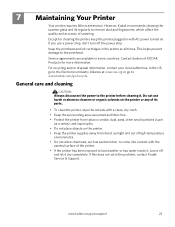
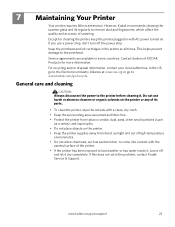
... strip, don't turn it off the power strip.
Service agreements are available in with AC power turned on the printer. • Keep the printer supplies away from direct sunlight and out of scanning.
However, Kodak recommends cleaning the scanner glass and lid regularly to remove dust and fingerprints, which affect the quality and accuracy...
User Manual - Page 30


... moistened with a lint-free cloth. 4. Maintaining Your Printer
Cleaning the scanner glass
For good quality copies and scans, ensure the printer's scanner glass and lid backing are clean; dust the... and damage the printer. CAUTION:
Do not use abrasives, acetone, benzene, or carbon tetrachloride on the glass;
When finished cleaning, plug in the printer.
24
www.kodak.com/go/aiosupport To...
User Manual - Page 45


KODAK ESP 3200 Series All-in-One Printer
Paper tray features
Paper Capacity Tray Size
Paper Tray Features 100 sheets... white stripe, labels
TWAIN and WIA, WIA2 (VISTA OS) import, including EASYSHARE Software, segmentation scanning
Software and firmware updates available through Web support
www.kodak.com/go/aiosupport
39 to 21.6 x 36 cm)
Ink cartridges
Ink Handling Ink Life
Ink Cartridges...
User Manual - Page 53


... Drive San Diego, CA 92127, USA
Declares our sole responsibility that the product
Product Name: Power adapters: Radio Module Number:
KODAK ESP 3250 All-in a typical configuration. The product was tested in -One Printer HP-A0601R3, VP-09500084-000 US101
conforms to the following Product Specifications:
Safety: EMC:
Radio:
IEC 60950-1:2001 EN 60950...
User Manual - Page 55


KODAK ESP 3200 Series All-in Home Center Software, 22 multiple pictures simultaneously, 23
Service agreements, 24 Settings
basic printer...printer, 13 Monitoring printer performance, 35
N
Navigation buttons, 2
O
OK button, 2 On/Off button, 2 Overview of printer...Printer access door, 1 Printer performance, monitoring and
adjusting, 35
Printer...printer, 24
R
Rear-access cleanout area, 1 Recycling printer...
User Manual - Page 1


Available in -One Printer to connect your KODAK All-in the KODAK Store or see your WINDOWS or MACINTOSH OS Computer. Start Here 3200 Series
All-in-One Printer
Back Home
MS
SD/HC
MMC
Print Copy Scan
Includes Information on the: ESP 3250 All-in-One Printer ESP 3260 All-in-One Printer
Note: A USB 2.0 cable is required to your local retailer.
Similar Questions
How To Fit Back On Kodak Printer Esp3250 Paper Jam
(Posted by Mohamre 10 years ago)
Where Is The Printer Access Door Kodak Esp 3250
(Posted by rorBl 10 years ago)
You Can Use The Black Ink # 30 For The Printer Esp3250
(Posted by Anonymous-95095 11 years ago)
Kodak Printer Esp3250
Error Code 6202
Can you please help my printer has come up with the code 6202 on my kodak esp 3250 series, can you h...
Can you please help my printer has come up with the code 6202 on my kodak esp 3250 series, can you h...
(Posted by rgregg2312 12 years ago)
Can I Print From Dvd Usb To Kodak Printer Esp3250
(Posted by hitch09101937 12 years ago)

