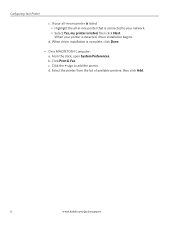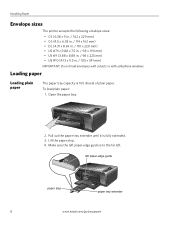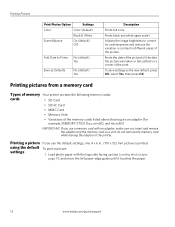Kodak ESP3250 Support Question
Find answers below for this question about Kodak ESP3250 - Es Printer.Need a Kodak ESP3250 manual? We have 2 online manuals for this item!
Question posted by lindkrb on February 23rd, 2013
I Have The Back Open To Clear A Paper Jam, But I Can't Get It Out ?
The person who posted this question about this Kodak product did not include a detailed explanation. Please use the "Request More Information" button to the right if more details would help you to answer this question.
Current Answers
Related Kodak ESP3250 Manual Pages
Similar Questions
After Replacing My Color Cartrage On My Kodak Printer, Model Esp 3250 I Receive
the error message 3508. I have tried to press the home button to reset the factory default, but it d...
the error message 3508. I have tried to press the home button to reset the factory default, but it d...
(Posted by Sunnydancingbear 10 years ago)
How Do You Remove Back Panel Of Kodak 3200 Series To Clear Paper Jam
(Posted by rjordAAAA33 10 years ago)
I Have A Paper Jam On My Printer. How Do I Get It Out?
I have a paper Jam on my printer ESP2350. How do i get it out? Is there someway to get it out throug...
I have a paper Jam on my printer ESP2350. How do i get it out? Is there someway to get it out throug...
(Posted by jbledbet 10 years ago)
How To Clear Paper Jam From Kodak Printer Esp 3250
(Posted by sscselv 10 years ago)