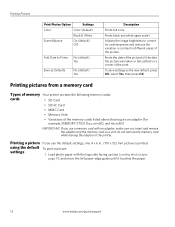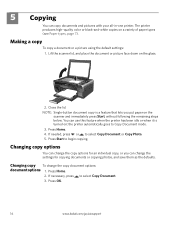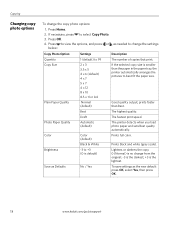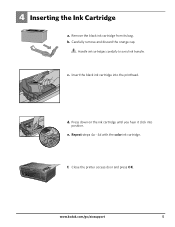Kodak ESP3250 Support Question
Find answers below for this question about Kodak ESP3250 - Es Printer.Need a Kodak ESP3250 manual? We have 2 online manuals for this item!
Question posted by tomsummers2 on January 9th, 2013
Poor Or Very Poor Black Ink Printing Except When Making A Copy.
especially when trying to print an email
Current Answers
Related Kodak ESP3250 Manual Pages
Similar Questions
How To Change The Settings Into Black And White In The Printer Kodak Esp 3250
(Posted by cat4gi 10 years ago)
How To Make A Copy Of A Letter Using Kodak Esp 3250
(Posted by bruKenBak 10 years ago)
Black Ink Cartridge On Printer Esp 3250 Does Not Work After Changing.
Black ink cartridge showed that it needed to be changed. Fitted new black ink cartridge but printer ...
Black ink cartridge showed that it needed to be changed. Fitted new black ink cartridge but printer ...
(Posted by vivianbruton 10 years ago)
Black Ink Cartridge And Error Code
I have changed my black ink cartridge using kodak brand, but it still comes up that ink is empty. I ...
I have changed my black ink cartridge using kodak brand, but it still comes up that ink is empty. I ...
(Posted by brownranelle 11 years ago)
Will Not Print Black Ink
The printer will not print black ink when you are printering from the computer
The printer will not print black ink when you are printering from the computer
(Posted by coxlakehydro 11 years ago)