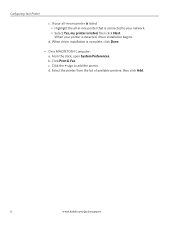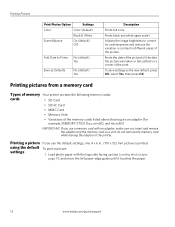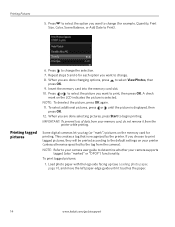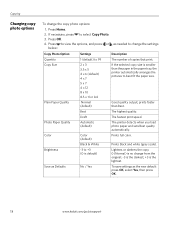Kodak ESP3250 Support Question
Find answers below for this question about Kodak ESP3250 - Es Printer.Need a Kodak ESP3250 manual? We have 2 online manuals for this item!
Question posted by jerrybeeghly on July 22nd, 2011
Printer Won't Print
The person who posted this question about this Kodak product did not include a detailed explanation. Please use the "Request More Information" button to the right if more details would help you to answer this question.
Current Answers
Related Kodak ESP3250 Manual Pages
Similar Questions
How To Print Just Black And White Kodak Esp 3250
(Posted by rspefkbsar 9 years ago)
How To Change The Settings Into Black And White In The Printer Kodak Esp 3250
(Posted by cat4gi 9 years ago)
After Replacing My Color Cartrage On My Kodak Printer, Model Esp 3250 I Receive
the error message 3508. I have tried to press the home button to reset the factory default, but it d...
the error message 3508. I have tried to press the home button to reset the factory default, but it d...
(Posted by Sunnydancingbear 9 years ago)
I Have A Kodak Esp 3250 All-in-one Printer. How Do I Switch To Black Print Only
have a kodak esp 3250 all-in-one printer. How do I switch to only black printed documents, and than ...
have a kodak esp 3250 all-in-one printer. How do I switch to only black printed documents, and than ...
(Posted by michael192315 11 years ago)
My Esp-3250 All-in-one Printer Will Not Print.
It continues to show paper jam, error code3528, remove the backaccess door andclick OK. I have been ...
It continues to show paper jam, error code3528, remove the backaccess door andclick OK. I have been ...
(Posted by klbolding532 11 years ago)