Kodak ESP3250 Support Question
Find answers below for this question about Kodak ESP3250 - Es Printer.Need a Kodak ESP3250 manual? We have 2 online manuals for this item!
Question posted by bartsos on August 12th, 2013
The Printhead Is Jammed. There Are No Obvious Obstructions.
The printhead on my ESP 3200 is jammed . I have found no obstructions. It is stuck in the sleep mode(on the left side) I have tried powering off/on without success.
Current Answers
There are currently no answers that have been posted for this question.
Be the first to post an answer! Remember that you can earn up to 1,100 points for every answer you submit. The better the quality of your answer, the better chance it has to be accepted.
Be the first to post an answer! Remember that you can earn up to 1,100 points for every answer you submit. The better the quality of your answer, the better chance it has to be accepted.
Related Kodak ESP3250 Manual Pages
User Manual - Page 1


KODAK ESP 3200 Series
All-in-One Printer
Back Home
MS
SD/HC
MMC
Includes Information for the: ESP 3250 All-in-One Printer ESP 3260 All-in-One Printer
Extended User Guide
User Manual - Page 5


KODAK ESP 3200 Series All-in-One Printer
Safety information ...42 Regulatory compliance...44
FCC statement ...44 Canadian statements...44 German compliance statement ...45 REACH Article 33 declarations...45 Waste electrical and electronic equipment labeling 45 ENERGY STAR® Qualified ...45 Warranty Information...46 Declaration of Conformity...47 Index
www.kodak.com/go/aiosupport
v
User Manual - Page 9


KODAK ESP 3200 Series All-in ....com/go/aiosupport
3 start Home Center Software. From the File menu of your printer with a newer version of diagnostic data for software updates. You can check for service personnel.... Maintenance pane - print a test page, align and clean the printhead, and initiate an upload of software and/or firmware.
Use this icon to browse and...
User Manual - Page 11


... USB cable to the computer and printer. • Click Next. connect your all-in-one printer is not listed: • Select No, my printer is not the default printer:
1. KODAK ESP 3200 Series All-in-One Printer
Setting your printer as the default printer
If you have an ESP 7 printer and now you adding an ESP 3250 printer), you are connecting to another KODAK...
User Manual - Page 15


... any paper from the tray. 2. Carefully fan and stack the photo paper, then insert the paper (short side first)
into the tray. 6.
KODAK ESP 3200 Series All-in-One Printer
5. Move the paper forward until it stops. 7. left paper-edge guide
Back Home
MS
SD/HC
MMC
www.kodak.com/go/aiosupport
9 Move the...
User Manual - Page 19


... size, black-and-white instead of data from the printer while printing.
Press Back. 3.
Printing pictures To print pictures with the...left paper-edge guide
Back Home
MS
SD/HC
MMC
memory card slot
2. Insert the memory card into the memory card slot. Press or to display the picture you want to begin printing. www.kodak.com/go/aiosupport
13
KODAK ESP 3200 Series All-in-One Printer...
User Manual - Page 21


... the memory card slot. Press OK. 5. left paper-edge guide
Back Home
MS
SD/HC
MMC
memory card slot
3. Press to select Transfer All to a MACINTOSH Computer
1.
To transfer these files, the printer must be connected to your computer to select View and Print Photos. 4. KODAK ESP 3200 Series All-in . / 101 x 305 mm...
User Manual - Page 23


...) Best
Photo Paper Quality Color Brightness
Draft
Automatic (default)
Color (default) Black & White -3 to 500% of the paper in -One Printer
4. To save settings as needed to go /aiosupport
17
KODAK ESP 3200 Series All-in the paper tray, and automatically reduces or enlarges the original so that the copy fits on the...
User Manual - Page 25


...7. Press to select Copy Size. 7. Close the lid. 3. If needed , press or to Page, the printer detects the size of the original on the
scanner glass and the size of your copy:
1. Press Home....of the paper in -One Printer
Adjusting copy settings
You can change the copy settings for individual copy tasks. Press Home. 4.
NOTE: If you want . 8. KODAK ESP 3200 Series All-in the paper ...
User Manual - Page 31


... raise the scanner lid. When finished cleaning, plug in -One Printer
Cleaning inside the scanner lid
Minor debris can scratch the underside of the lid with a soft cloth or sponge, slightly moistened with a mild soap and warm water.
3. Gently clean the underside of the scanner lid. KODAK ESP 3200 Series All-in the...
User Manual - Page 33


Remove the protective cap from its bag.
Remove the ink cartridge from the cartridge.
10
www.kodak.com/go/aiosupport
27 KODAK ESP 3200 Series All-in-One Printer 3. IMPORTANT: Insert the ink cartridge into the printhead immediately to prevent the printhead from drying out.
5. Pinch the latch on the ink cartridge and lift it out of the printhead.
4.
User Manual - Page 35


....
Remove any paper that may be loaded in -One Printer
Replacing the printhead
IMPORTANT: Replacing the printhead is on. 2.
Lift the printer access door, and wait for the carriage to move to the access position.
3. www.kodak.com/go/aiosupport
29 KODAK ESP 3200 Series All-in the printer. 4. Remove both ink cartridges and set them aside.
User Manual - Page 37
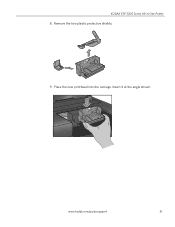
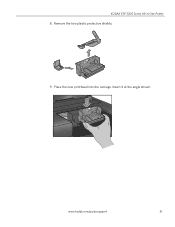
Insert it at the angle shown. KODAK ESP 3200 Series All-in-One Printer 8. Remove the two plastic protective shields.
9. www.kodak.com/go/aiosupport
31 Place the new printhead into the carriage.
User Manual - Page 39


...
are available. 6. Open Home Center Software. 3. Select your printer. www.kodak.com/go /esp3250downloads. 2. KODAK ESP 3200 Series All-in the Firmware box. 5. When you upgrade to... (if not currently
connected). 3.
Upgrading software and firmware on -screen instructions. 7. Connect the printer to the computer with a USB cable to the computer with a USB cable (if not currently...
User Manual - Page 43


...29 pages per minute on plain paper Continuous-tone, thermal inkjet Draft, Normal, and Best on plain paper Photo quality mode on photo paper
Photo printing features
Quantity Print Sizes
Quality ...On, Off
www.kodak.com/go/aiosupport
37
9 Product and Safety Specifications
Specifications for this KODAK ESP 3200 Series All-in-One Printer are described in . (22 x 28 cm) A4 (21 x 30 cm)
Best, Normal,...
User Manual - Page 45


... x 15 cm to 12 mil (290 gsm) 20 envelopes 4 x 6 in -One Printer
Paper tray features
Paper Capacity Tray Size
Paper Tray Features 100 sheets of 20 lb plain paper...based and MACINTOSH Computers, memory cards (SD, MS/Duo, MMC, SDHC) Image printing supports JPEG (EXIF v2.2); KODAK ESP 3200 Series All-in . does not support progressive JPEG format One rear device port (high speed) USB 2.0, DPOF (Tagged...
User Manual - Page 47


KODAK ESP 3200 Series All-in-One Printer
MACINTOSH Computers
MACINTOSH Computers
Operating System CPU
Clock Speed Memory Available Disk Space Interface Removable... lb index max (200 gsm) 20 to 24 lb (75 to 90 gsm) All commercially available inkjet varieties (with a white stripe) All commercially available inkjet varieties on 8.5 x 11 in . and A4 size sheets
www.kodak.com/go/aiosupport
41 and...
User Manual - Page 49


.... If the liquid crystal solution gets into your eyes, flush
immediately with water. KODAK ESP 3200 Series All-in-One Printer
• If you need to use an extension cord with this product, make sure that...www.kodak.com/go /contact. Wait until the On/Off button stops flashing before removing the power plug from the display gets on this product. • Do not attempt to repair or ...
User Manual - Page 51
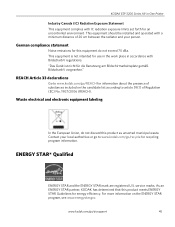
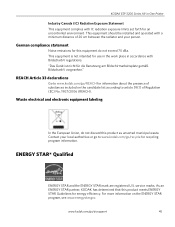
KODAK ESP 3200 Series All-in accordance with BildscharbV regulations.
Contact your person. "Das Gerät ist nicht für die ...between the radiator and your local authorities or go to www.kodak.com/go/REACH for use in the work place in -One Printer
Industry Canada (IC) Radiation Exposure Statement This equipment complies with a minimum distance of Regulation (EC) No. 1907/2006 (REACH...
User Manual - Page 55


KODAK ESP 3200 Series All-in Home Center Software, 22 multiple pictures simultaneously, 23
Service agreements, 24 Settings
basic printer, 4 Software support, 40 Software, downloading, 36 Start button, 2 Step-by-step solutions and repair, 36 Stop, paper, 1 System requirements, 36
T
Tagged images printing, 15 setting, 4
Time to low power, setting, 4 Transferring pictures to a computer, 16...
Similar Questions
How To Replace Printhead In Kodak Esp 3200 Series Aio Printer
(Posted by vetaur 9 years ago)
How To Fit Back On Kodak Printer Esp3250 Paper Jam
(Posted by Mohamre 10 years ago)
How Do I Get The Printhead To Release From My Esp 3200 Kodak Printer
(Posted by josePakd 10 years ago)
How Do You Fix A Paper Jam On Kodak Esp 3200 Printer
(Posted by jojndjjrj 10 years ago)
How To Turn Off Ink Monitor On Esp3250 - Es Printer.
(Posted by basingerj 11 years ago)

