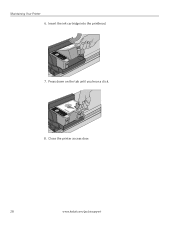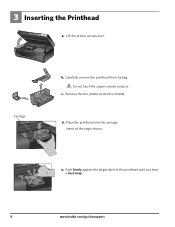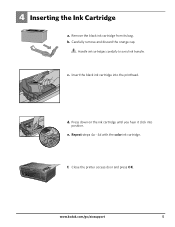Kodak ESP3250 Support Question
Find answers below for this question about Kodak ESP3250 - Es Printer.Need a Kodak ESP3250 manual? We have 2 online manuals for this item!
Question posted by Mlmccool on November 4th, 2013
Where Is The Rear Access Door For A Kodak Printer Esp 3250
The person who posted this question about this Kodak product did not include a detailed explanation. Please use the "Request More Information" button to the right if more details would help you to answer this question.
Current Answers
Related Kodak ESP3250 Manual Pages
Similar Questions
Image Of How To Install Rear Access Door Of Kodak 3250 Printer
(Posted by alanogoteli 10 years ago)
How To Open Rear Access Door On Esp 3250 Kodak Printer
(Posted by rohom 10 years ago)
Where Is The Printer Access Door Kodak Esp 3250
(Posted by rorBl 10 years ago)
How Do Remove The Rear Access Door On A 3250 For Paper Jam?
(Posted by ewssherburnept 11 years ago)