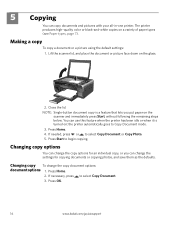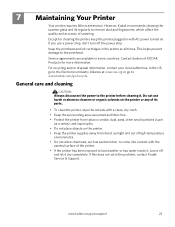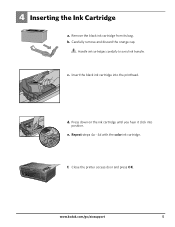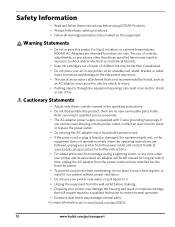Kodak ESP3250 Support Question
Find answers below for this question about Kodak ESP3250 - Es Printer.Need a Kodak ESP3250 manual? We have 2 online manuals for this item!
Question posted by Anonymous-82783 on November 6th, 2012
Color Ink Needs Replacing Keeps Coming Up On My Printer Eventhough I Replaced In
color ink needs replaced comes up even after replacing color ink
Current Answers
Related Kodak ESP3250 Manual Pages
Similar Questions
How To Change The Settings Into Black And White In The Printer Kodak Esp 3250
(Posted by cat4gi 10 years ago)
After Replacing My Color Cartrage On My Kodak Printer, Model Esp 3250 I Receive
the error message 3508. I have tried to press the home button to reset the factory default, but it d...
the error message 3508. I have tried to press the home button to reset the factory default, but it d...
(Posted by Sunnydancingbear 10 years ago)
My New Kodak 10c Color Ink Cartidge Will Not Work In My Esp 3250 Kodak Printer
(Posted by gmatchett 11 years ago)
I Have Put New Color Cartridge In Printer. But Keeps Coming Up As Error. I Put I
my new cartridge is not working properly. keeps coming up as error. i have also recently renewed bla...
my new cartridge is not working properly. keeps coming up as error. i have also recently renewed bla...
(Posted by thedoog1648 11 years ago)
Kodak Esp 3250 Displays 'no Colored Ink'
my kodak esp 3250 is not printing because there is "no colored ink" but i already replaced it
my kodak esp 3250 is not printing because there is "no colored ink" but i already replaced it
(Posted by Anonymous-51412 12 years ago)