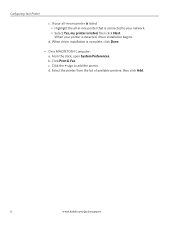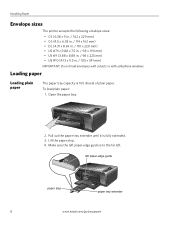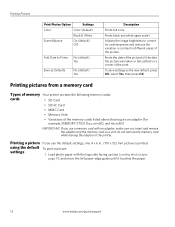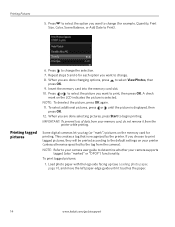Kodak ESP3250 Support Question
Find answers below for this question about Kodak ESP3250 - Es Printer.Need a Kodak ESP3250 manual? We have 2 online manuals for this item!
Question posted by rmcrae on December 21st, 2012
I Have An Error Code (3802) On My Kodak Esp3250 Printer What To Do?
What do I need to do to fix the error ?
Current Answers
Related Kodak ESP3250 Manual Pages
Similar Questions
How To Change The Settings Into Black And White In The Printer Kodak Esp 3250
(Posted by cat4gi 10 years ago)
Received An Error Code 3802 And Directed To Go To This Site
received an error code 3802 and directed to go to this site for help.
received an error code 3802 and directed to go to this site for help.
(Posted by kennwhite88 10 years ago)
After Replacing My Color Cartrage On My Kodak Printer, Model Esp 3250 I Receive
the error message 3508. I have tried to press the home button to reset the factory default, but it d...
the error message 3508. I have tried to press the home button to reset the factory default, but it d...
(Posted by Sunnydancingbear 10 years ago)
My Printer Has Got An Error Code 3802 And Is Not Printing For Me
(Posted by donnan077 11 years ago)
Error Code 3802
Error code 3802 shows up in the view window. After unplugging the printer and waiting for 15 sec. an...
Error code 3802 shows up in the view window. After unplugging the printer and waiting for 15 sec. an...
(Posted by galenTerryinsservices 11 years ago)