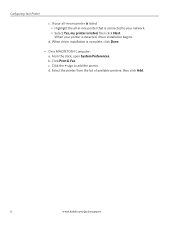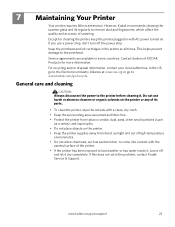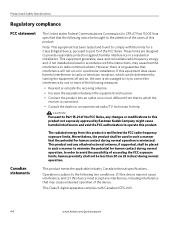Kodak ESP3250 Support Question
Find answers below for this question about Kodak ESP3250 - Es Printer.Need a Kodak ESP3250 manual? We have 2 online manuals for this item!
Question posted by kennwhite88 on April 23rd, 2014
Received An Error Code 3802 And Directed To Go To This Site
Current Answers
Answer #1: Posted by BusterDoogen on April 23rd, 2014 5:42 PM
I hope this is helpful to you!
Please respond to my effort to provide you with the best possible solution by using the "Acceptable Solution" and/or the "Helpful" buttons when the answer has proven to be helpful. Please feel free to submit further info for your question, if a solution was not provided. I appreciate the opportunity to serve you!
Related Kodak ESP3250 Manual Pages
Similar Questions
the error message 3508. I have tried to press the home button to reset the factory default, but it d...
My printer quit and said I was low on ink. I replaced the black ink and it is giving me a error 3527...
Can you please help my printer has come up with the code 6202 on my kodak esp 3250 series, can you h...