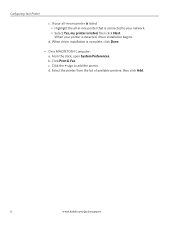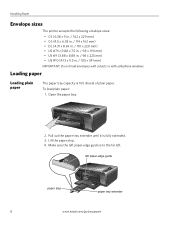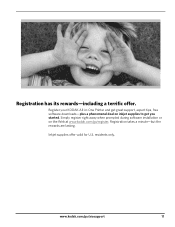Kodak ESP3250 Support Question
Find answers below for this question about Kodak ESP3250 - Es Printer.Need a Kodak ESP3250 manual? We have 2 online manuals for this item!
Question posted by jcantorminister on February 15th, 2013
Error Code 3807 ????
Current Answers
Answer #1: Posted by tintinb on February 19th, 2013 8:05 PM
- Disconnect the power adapter from the printer.
- Wait 30 seconds to allow the printer to reset.
- Connect the power adapter to the printer. Turn the printer on if necessary
If the error continues:
- Open the printer access door.
- Remove and install the printhead two times.
- Close the printer access door.
- Wait until the printer is ready to use.
If the error is resolved, upgrade your printer firmware:
- Locate and select the firmware for your printer.
- Follow the on-screen instructions to install the firmware.
Source:
http://support.en.kodak.com/app/answers/detail/a_id/1249/selected/true
If you have more questions, please don't hesitate to ask here at HelpOwl. Experts here are always willing to answer your questions to the best of our knowledge and expertise.
Regards,
Tintin
Related Kodak ESP3250 Manual Pages
Similar Questions
The paper has jammed in my printer how do I access the cleanout area at the back of the printer to c...
trying to connect my ESP 3250 printer scanner to my windows 7 compaq laptopand it will not see the p...
have a kodak esp 3250 all-in-one printer. How do I switch to only black printed documents, and than ...
My printer quit and said I was low on ink. I replaced the black ink and it is giving me a error 3527...