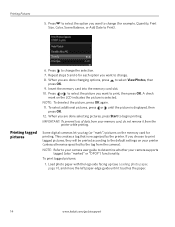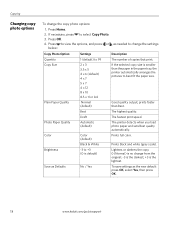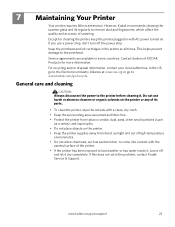Kodak ESP3250 Support Question
Find answers below for this question about Kodak ESP3250 - Es Printer.Need a Kodak ESP3250 manual? We have 2 online manuals for this item!
Question posted by roy43072 on August 31st, 2012
Poor Quality Printing From Downloading Messages -- Error Code 3501 Is Shown
The person who posted this question about this Kodak product did not include a detailed explanation. Please use the "Request More Information" button to the right if more details would help you to answer this question.
Current Answers
Answer #1: Posted by Odin on August 31st, 2012 7:42 AM
Close the printer access door. If the error persists, consult:
http://support.en.kodak.com/app/answers/detail/a_id/1467/selected/true
Hope this is useful. Please don't forget to click the Accept This Answer button if you do accept it. My aim is to provide reliable helpful answers, not just a lot of them. See https://www.helpowl.com/profile/Odin.
Related Kodak ESP3250 Manual Pages
Similar Questions
Error Code 3807 ????
what is wrong with my printer ...what exactly is the error code ??? and what do i do about it to fix...
what is wrong with my printer ...what exactly is the error code ??? and what do i do about it to fix...
(Posted by jcantorminister 11 years ago)
My Printer Has Got An Error Code 3802 And Is Not Printing For Me
(Posted by donnan077 11 years ago)