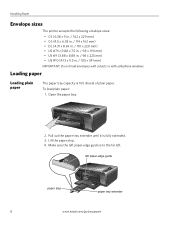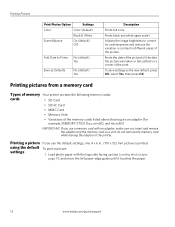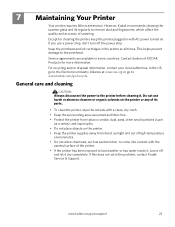Kodak ESP3250 Support Question
Find answers below for this question about Kodak ESP3250 - Es Printer.Need a Kodak ESP3250 manual? We have 2 online manuals for this item!
Question posted by bethnewbery on April 21st, 2013
The Printer Says It Has Paper Jammed?
The printer keeps saying that it has paper jammed but we see no paper in it. I cannot print anything, please help
Current Answers
Answer #1: Posted by TommyKervz on April 21st, 2013 9:56 AM
Greetings - This printers comes with a paper sensor which conveys this message when paper is sonsed (it of cause is'nt always 100% right). Please do make sure that there is'nt even a small piece. You can also blowing it with an air compresor can in case dust is confusing the sensor for paper. Also refer to the link below for tips.
http://www.ehow.com/how_8338868_clear-paperjam-kodak-esp-5.html
Related Kodak ESP3250 Manual Pages
Similar Questions
Paper Jam Issue Kodak Esp 3250 My Printer Is Telling Me That There Is A Paper
jam. i have cleared the paper jam and when i press ok the screen says canceling, but just locks up. ...
jam. i have cleared the paper jam and when i press ok the screen says canceling, but just locks up. ...
(Posted by mohiamliu 10 years ago)
Kodak Printer Esp 3250 Will Copy Doc But Will Not Print From Computer
(Posted by stojoesh8 10 years ago)
Why Does My Printer Keep Saying Its Cancelling?
I have a kodak esp 3250 and it keeps saying its cancelling and that there is a paper jam.
I have a kodak esp 3250 and it keeps saying its cancelling and that there is a paper jam.
(Posted by meqannn 11 years ago)
How To Replace Printer Access Door After Paper Jam On My Kodak Esp 3250 Aio
How to replace access door after paper jam, on kodak esp 3250
How to replace access door after paper jam, on kodak esp 3250
(Posted by blanchejeanwilliams 11 years ago)
My Kodak Esp3250 Printer;it Copies But Does Not Print!help..
(Posted by bevntigga 12 years ago)