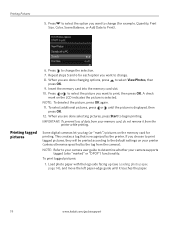Kodak ESP 5250 Support Question
Find answers below for this question about Kodak ESP 5250 - All-in-one Printer.Need a Kodak ESP 5250 manual? We have 4 online manuals for this item!
Question posted by vicmaannari on May 20th, 2014
How Do I Check The Ink Levels On My Printer I Have A Kodak 5250
The person who posted this question about this Kodak product did not include a detailed explanation. Please use the "Request More Information" button to the right if more details would help you to answer this question.
Current Answers
Related Kodak ESP 5250 Manual Pages
Similar Questions
How To Check Ink Levels Epson All In One 7250 Printer
(Posted by rob687testin 9 years ago)
How Can I Check Ink Levels From My Pc For My Kodak Esp 6150
(Posted by nem0twitw 10 years ago)
How To Override Printer Ink Level On Kodak Esp 5250
(Posted by cvage 10 years ago)
The Blue Ink On My 5250 Is Not Working
the blue ink on my 5250 is not working despite cleaning the head several times
the blue ink on my 5250 is not working despite cleaning the head several times
(Posted by johnstaward 11 years ago)
Overide Low Ink Level On Printer
My black ink level is full but colour low. Can I overide this to operate on black ink only?
My black ink level is full but colour low. Can I overide this to operate on black ink only?
(Posted by greenwells 12 years ago)