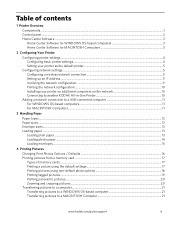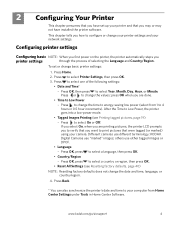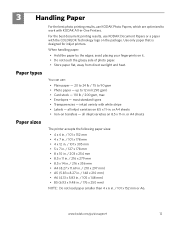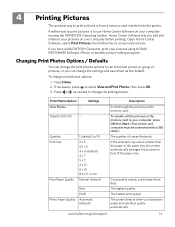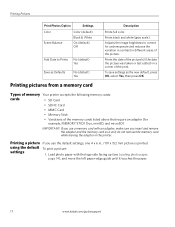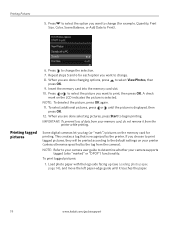Kodak ESP 5250 Support Question
Find answers below for this question about Kodak ESP 5250 - All-in-one Printer.Need a Kodak ESP 5250 manual? We have 4 online manuals for this item!
Question posted by anjf on November 14th, 2013
How To Clean The Print Head In A Kodak 5250 Printer
The person who posted this question about this Kodak product did not include a detailed explanation. Please use the "Request More Information" button to the right if more details would help you to answer this question.
Current Answers
Answer #1: Posted by waelsaidani1 on November 14th, 2013 6:53 PM
Hello a step by step instructions is available here http://support.en.kodak.com/app/answers/detail/a_id/1459/selected/true you can as well change your country if you are outside the US
Related Kodak ESP 5250 Manual Pages
Similar Questions
How To Clean Print Head Look Like On A Kodak Esp Office 6150
(Posted by davecshihab 10 years ago)
How To Clean Print Head Kodak 6150
(Posted by Nishamat 10 years ago)
After Replacing New Print Cartridges Into Printer It Only Puts Out Blank Copies,
(Posted by misspclown 11 years ago)
Print Head Carriage Jam
Print head carriage jam - checked for obstructions, removed and replaced ink cartridges, turned off ...
Print head carriage jam - checked for obstructions, removed and replaced ink cartridges, turned off ...
(Posted by claireallen75 12 years ago)