Kodak ESP Office 6150 Support Question
Find answers below for this question about Kodak ESP Office 6150 - All-in-one Printer.Need a Kodak ESP Office 6150 manual? We have 5 online manuals for this item!
Question posted by Nishamat on September 28th, 2013
How To Clean Print Head Kodak 6150
The person who posted this question about this Kodak product did not include a detailed explanation. Please use the "Request More Information" button to the right if more details would help you to answer this question.
Current Answers
There are currently no answers that have been posted for this question.
Be the first to post an answer! Remember that you can earn up to 1,100 points for every answer you submit. The better the quality of your answer, the better chance it has to be accepted.
Be the first to post an answer! Remember that you can earn up to 1,100 points for every answer you submit. The better the quality of your answer, the better chance it has to be accepted.
Related Kodak ESP Office 6150 Manual Pages
Extended user guide - Page 3


...configuration...10 Printing the network configuration ...10 Installing your printer on additional computers on the network 10 Connecting to another KODAK All-in-One Printer 11 Adding... the Automatic Document Feeder (ADF 26
4 Printing Printing documents ...27 Printing two-sided documents...27 Printing pictures ...29 Printing from a wireless device ...29
5 Copying Loading originals for copying......
Extended user guide - Page 4
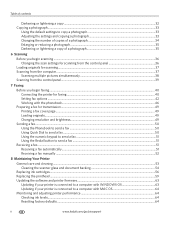
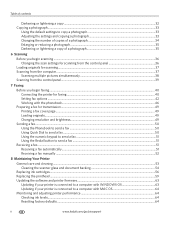
...begin faxing...40 Connecting the printer for faxing ...40 Setting fax options ...42 Working with the phonebook...46
Preparing a fax for transmission ...49 Printing a fax cover page ......fax automatically...51 Receiving a fax manually ...52
8 Maintaining Your Printer
General care and cleaning...53 Cleaning the scanner glass and document backing 54
Replacing ink cartridges...56 Replacing the printhead...
Extended user guide - Page 17


... begins. 4. From the dock, open System Preferences. 2. Click Print & Fax. 3.
www.kodak.com/go/aiosupport
11 If you are connecting to another KODAK All-in-One Printer
If you are connecting to a newer model printer (for example, you already have an ESP 7 printer and now you are adding an ESP Office 6150 printer), you must install the software for the newer...
Extended user guide - Page 35


... Store, or go to print, then select File > Print. 3. You can print pictures from KODAK EASYSHARE Software or any picture-editing or photo-management software. KODAK ESP Office 6100 Series All-in-One Printer
Manual two-sided printing from a computer with MAC OS
To print two-sided documents from a computer with your Wi-Fi-enabled BLACKBERRY Device. Click Print. 8. When the odd...
Extended user guide - Page 50
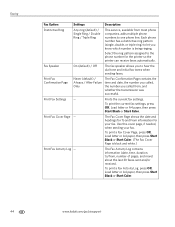
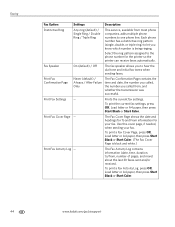
... Page shows the date and headings for To and From information for the printer so the printer can receive faxes automatically. Use this cover page, if needed, when sending your fax. Load letter or A4 paper, then press Start Black or Start Color.
44
www.kodak.com/go/aiosupport
Prints the current fax settings. To...
Extended user guide - Page 55


... Start Color to select Brightness. With Fax Options selected, press OK. 4. Select: • Standard (default) for most documents • Fine for documents with your original. KODAK ESP Office 6100 Series All-in-One Printer
Preparing a fax for photographs 5. Printing a fax cover page
If you need a fax cover page, you can fax only one with fine...
Extended user guide - Page 77


... date of the printer
Wi-Fi technology 802.11n, WPA, and WMM supported
www.kodak.com/go/aiosupport
71 KODAK ESP Office 6100 Series All-in-One Printer
Input paper tray
...high-speed device port on the back of purchase
Connectivity
Protocols supported USB 2.0
Devices supported Computers with WINDOWS OS and computers with custom print applications
Image formats supported Image printing supports ...
Extended user guide - Page 88


..., resetting, 4 Defaults, saving copy settings as documents, 31 photos, 34 Devices supported with WINDOWS OS, 12
Cleaning printer, 53 scanner glass and document backing, 54
Cleanout area, 1 Color
copies, 31 fax, sending, 50 print speed, 69 scan, 39 Components, printer, 1 Configuring printer settings, 4 Connecting printer for faxing, 40 Connecting to a wireless network, 5 connecting to computer...
Extended user guide - Page 89


...16
M
Maintaining your printer, 53 Media supported, 74 Monitoring printer performance, 64
N
Navigation buttons, 2 Network configuration
www.kodak.com/go/aiosupport
83 Index
printing, 27 printing two-sided, 27... cleaning, 54
H
Home button, 2
Home Center Software, 3
I
Image formats supported, 71 Index card stock sizes, 74 Ink cartridges, replacing, 56 Ink levels, 56
checking, 64 Installing printer ...
Extended user guide - Page 90


...Power status light, 68 Print
sizes, 69 speeds, 69 Printer access door, 1 performance, monitoring and adjusting, 64 settings, configuring, 4 supplies
maintaining, 53 recycling, 53 Printhead removing, 60 replacing, 59 Printing, 27 documents, 27 from a wireless device, 29 pictures, 29 ...information, 76 Scan button, 2 Scanner glass, 1
cleaning, 54 Scanner lid, 1 Scanning
84
www.kodak.com/go/aiosupport
Extended User Guide - Page 3
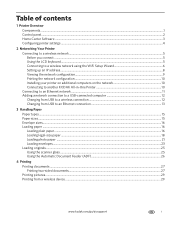
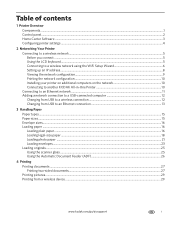
......8 Viewing the network configuration...9 Printing the network configuration ...10 Installing your printer on additional computers on the network 10 Connecting to another KODAK All-in-One Printer 10 Connecting to an Ethernet ...ADF 26
4 Printing Printing documents ...27 Printing two-sided documents...27 Printing pictures ...29 Printing from a wireless device ...29
www.kodak.com/go/aiosupport
i
Extended User Guide - Page 5


Table of contents
8 Maintaining Your Printer General care and cleaning ...53 Cleaning the scanner glass and document backing 54 Replacing ink cartridges ...56 Replacing the printhead ...59 Updating the software and printer firmware...63 Updating if your printer is connected to a computer with WINDOWS OS 63 Updating if your printer is connected to a computer with MAC OS...
Extended User Guide - Page 16


... software for the newer model. Wireless/WiFi, then click Next. Under Hardware, select Print & Fax. 3. From the drop-down list, select your printer is complete, click Done. If you are adding an ESP Office 6150 printer), you are connecting to another KODAK All-in -one printer (example: KodakESP6100+1133) is connected to a previous model: On a computer with MAC...
Extended User Guide - Page 35


... odd pages have finished printing, remove them into the paper tray. 2. KODAK ESP Office 6100 Series All-in-One Printer
Manual two-sided printing from a computer with MAC OS
To print two-sided documents from the App Store, or go /blackberry.
* Compatible with iPhone (with MAC OS 2.2 or later) and iPod Touch (2nd generation) Devices. In the Page...
Extended User Guide - Page 50
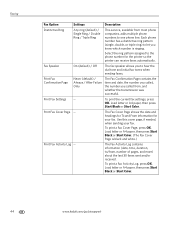
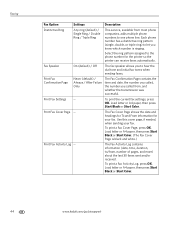
Print...headings for To and From information for the printer so the printer... can receive faxes automatically.
Select the ring pattern assigned to hear the dial tone and initial fax tones when sending faxes. Print Fax Settings -- To print the current fax settings, press OK. To print...is black and white.)
Print Fax Activity Log -- ...Print Fax Cover Page -- To print a Fax...
Extended User Guide - Page 55
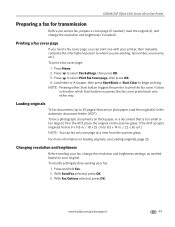
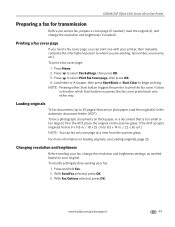
KODAK ESP Office 6100 Series All-in-One Printer
Preparing a fax for transmission
Before you send a fax, prepare a cover page (if needed), load the original(s), and change the resolution and brightness settings, as needed ). To print a fax cover page:
1. NOTE: Pressing either way. the fax cover prints black only either Start button triggers the printer to print the fax...
Extended User Guide - Page 78


... lb plain paper 60 sheets of the printer
Wi-Fi technology 802.11n, WPA, and WMM supported
72
www.kodak.com/go/aiosupport mobile phones with MAC...warranty from date of purchase
Connectivity
Protocols supported USB 2.0
Devices supported Computers with WINDOWS OS and computers with custom print applications
Image formats supported Image printing supports JPEG (EXIF v2.21 non-progressive); to ...
Extended User Guide - Page 89


...Device, printing from, 29 button sounds, changing, 4 buttons, on control panel, 2
C
call waiting, disabling, 43 cancel button, 3 cleaning
document backing, 54 printer, 53 scanner glass, 54 cleanout area, 1 color copies, 31, 34 fax, sending, 50 scanning, 39 components, printer, 1 computer requirements, 74 configuring printer.../region, setting, 4 cover page, fax, 49
www.kodak.com/go/aiosupport
83
Extended User Guide - Page 92


...power status light, 69
printer access door, 1 cleaning instructions, 53 components, 1 defaults, resetting, 4, 65 hostname, 9 maintaining, 53-65 settings, configuring, 4 supplies recycling, 53
printer connection, changing USB to Ethernet, 14 USB to wireless, 12
printhead, 1 removing, 60 replacing, 59-63
printing, 27-29 documents, 27 from a wireless device, 29 from BLACKBERRY Device, 29 from iPhone...
Extended User Guide - Page 93


...S
safety information, 77-78 scan button, 2 scanner glass, 1
cleaning, 54 scanner lid, 1 scanner type, 71 scanning, 36-39... Documents To Go, 29 for BLACKBERRY Device, 29 for iPhone, 29 for iPod Touch Device, 29 Home Center Pic Flick App,...print quality, 67 printer not detected, 66 printhead carriage jam, 66 wireless connectivity, 66
two-sided printing automatic, 27-28 manual, 28-29
U
updating printer...
Similar Questions
How To Clean Print Head Kodak 6100
(Posted by bilucy 10 years ago)
How To Clean Print Head Look Like On A Kodak Esp Office 6150
(Posted by davecshihab 10 years ago)
How Much For A Print Head 6150 Series
(Posted by lancaaka 10 years ago)
Print Head Carriage Jam
Print head carriage jam - checked for obstructions, removed and replaced ink cartridges, turned off ...
Print head carriage jam - checked for obstructions, removed and replaced ink cartridges, turned off ...
(Posted by claireallen75 12 years ago)

