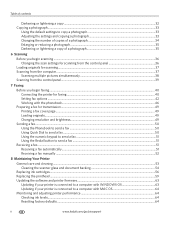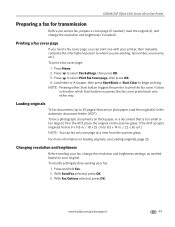Kodak ESP Office 6150 Support Question
Find answers below for this question about Kodak ESP Office 6150 - All-in-one Printer.Need a Kodak ESP Office 6150 manual? We have 5 online manuals for this item!
Question posted by bilucy on May 20th, 2014
How To Clean Print Head Kodak 6100
The person who posted this question about this Kodak product did not include a detailed explanation. Please use the "Request More Information" button to the right if more details would help you to answer this question.
Current Answers
Related Kodak ESP Office 6150 Manual Pages
Similar Questions
How To Clean Print Head Look Like On A Kodak Esp Office 6150
(Posted by davecshihab 10 years ago)
How To Clean Print Head Kodak 6150
(Posted by Nishamat 10 years ago)
How Do I Fix An Error Code For Print Head Not Connected On A Kodak Esp Office
6150 printer
6150 printer
(Posted by witkoCHEC 10 years ago)
Print Head Carriage Jam
Print head carriage jam - checked for obstructions, removed and replaced ink cartridges, turned off ...
Print head carriage jam - checked for obstructions, removed and replaced ink cartridges, turned off ...
(Posted by claireallen75 12 years ago)