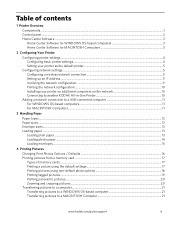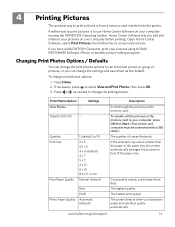Kodak ESP 5250 Support Question
Find answers below for this question about Kodak ESP 5250 - All-in-one Printer.Need a Kodak ESP 5250 manual? We have 4 online manuals for this item!
Question posted by ReVAK on September 10th, 2014
How To Connect Ipad To Kodack Esp 5250
The person who posted this question about this Kodak product did not include a detailed explanation. Please use the "Request More Information" button to the right if more details would help you to answer this question.
Current Answers
Answer #1: Posted by freginold on November 6th, 2014 7:08 AM
According to Apple's list of Airprint-compatible printers, your printer is not Airprint-compatible. In order to print wirelessly from an iPad, iPhone, or other Apple device, you would need something that provides Airprint capability to the printer, such as the Lantronix xPrintServer, or an app that lets you print to a non-Airprint printer.
Related Kodak ESP 5250 Manual Pages
Similar Questions
Can My Netbook Connect To Kodak Esp 5250
(Posted by Phlacour 10 years ago)
How To Connect Ipad To Kodak Wireless Printer
(Posted by chucmls 10 years ago)
How Do I Connect This Kodak Esp 5250 To My Pc Without Disc?
(Posted by whitemmbatcg 11 years ago)
Print From Ipad To Esp 5250
I have an Ipad 2 and a ESP 5250. How do I print from the Ipad?
I have an Ipad 2 and a ESP 5250. How do I print from the Ipad?
(Posted by jimgalarneau 11 years ago)
Can A Pc With A Dongle Be Connected To A Esp 5250
i have just bought a 5250 trying to set up connection but nothing mentions dongles have just bought ...
i have just bought a 5250 trying to set up connection but nothing mentions dongles have just bought ...
(Posted by bazza1947 13 years ago)