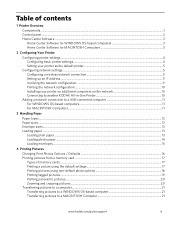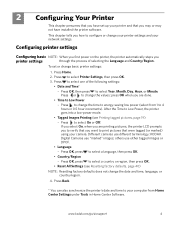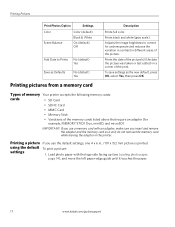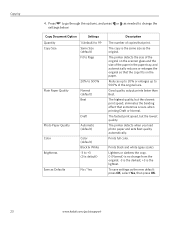Kodak ESP 5250 Support Question
Find answers below for this question about Kodak ESP 5250 - All-in-one Printer.Need a Kodak ESP 5250 manual? We have 4 online manuals for this item!
Question posted by sysma on March 31st, 2014
How To Darken Kodak Printer Print Model 5250
The person who posted this question about this Kodak product did not include a detailed explanation. Please use the "Request More Information" button to the right if more details would help you to answer this question.
Current Answers
Related Kodak ESP 5250 Manual Pages
Similar Questions
Can I Print From My Ipad2 To Kodak Esp 5250
(Posted by woMk 9 years ago)
How Can I Get My Kodak Printer To Work When 1 Ink Is Out Model 5250
(Posted by ARIbnk9 10 years ago)
Large Streak Of Ink Prints On Page When Using Kodak Esp Office 6150 Printer
(Posted by garseif 10 years ago)
How To Install My Printer (kodak Esp 5250) To My New Laptop Which Has Window 8
How do I install my printer KODAK ESP 5250 on my new laptop computer which has WINDOW 8 installed? I...
How do I install my printer KODAK ESP 5250 on my new laptop computer which has WINDOW 8 installed? I...
(Posted by roberthaney102 10 years ago)
Is It Possible To Print On Fabric With The Kodak Esp 7250 All-in-one Printer?
I am trying to make a photo quilt and have a package of Prinded Treashures inkjet printable fabric t...
I am trying to make a photo quilt and have a package of Prinded Treashures inkjet printable fabric t...
(Posted by emrsing 11 years ago)