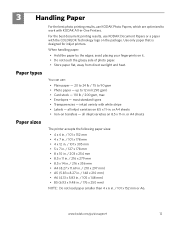Kodak ESP 5250 Support Question
Find answers below for this question about Kodak ESP 5250 - All-in-one Printer.Need a Kodak ESP 5250 manual? We have 4 online manuals for this item!
Question posted by ARIbnk9 on November 10th, 2013
How Can I Get My Kodak Printer To Work When 1 Ink Is Out Model 5250
The person who posted this question about this Kodak product did not include a detailed explanation. Please use the "Request More Information" button to the right if more details would help you to answer this question.
Current Answers
Related Kodak ESP 5250 Manual Pages
Similar Questions
Will Kodak 5250 Scanner Not Work If Ink Is Low
(Posted by costneel 9 years ago)
How To Darken Kodak Printer Print Model 5250
(Posted by sysma 10 years ago)
What Ink Do I Buy For Kodak Esp Office 2150 Wireless All-in-one Printer
(Posted by swamnewb 10 years ago)
Which Printer To Add Esp 5250 Do I Add To My Mac
(Posted by togcern 10 years ago)
How Do I Print When Ink Is Low On My Kodal Esp 1.2?
The ink level is low (15% remaining) but not all gone. When I try to print the Kodak black spooler...
The ink level is low (15% remaining) but not all gone. When I try to print the Kodak black spooler...
(Posted by alan68418 11 years ago)