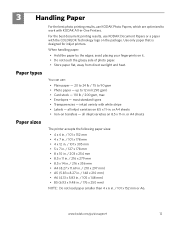Kodak ESP 5250 Support Question
Find answers below for this question about Kodak ESP 5250 - All-in-one Printer.Need a Kodak ESP 5250 manual? We have 4 online manuals for this item!
Question posted by ChBottl on April 19th, 2014
Esp 5250 Won't Pring Word Document
The person who posted this question about this Kodak product did not include a detailed explanation. Please use the "Request More Information" button to the right if more details would help you to answer this question.
Current Answers
Related Kodak ESP 5250 Manual Pages
Similar Questions
How To Print 5.5 X 8.5 Invitations In Word, Kodak Printer
(Posted by Aloohstc 10 years ago)
Esp 5250 Won't Print Word Document
(Posted by xi1hgtvu 10 years ago)
Why Wont Kodak Esp 5250 Print Word Documents
(Posted by courttron 10 years ago)
How To Install My Printer (kodak Esp 5250) To My New Laptop Which Has Window 8
How do I install my printer KODAK ESP 5250 on my new laptop computer which has WINDOW 8 installed? I...
How do I install my printer KODAK ESP 5250 on my new laptop computer which has WINDOW 8 installed? I...
(Posted by roberthaney102 10 years ago)
I Have A Kodak Esp 5250 That Has New Ink But Still Doe Not Print Anything On Pa
My ESP 5250 has new ink but still does not want to print
My ESP 5250 has new ink but still does not want to print
(Posted by cmrosenau 10 years ago)