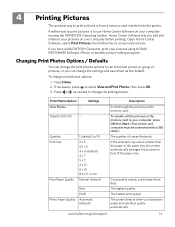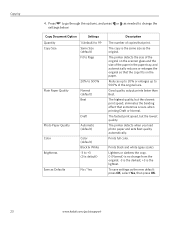Kodak ESP 5250 Support Question
Find answers below for this question about Kodak ESP 5250 - All-in-one Printer.Need a Kodak ESP 5250 manual? We have 4 online manuals for this item!
Question posted by mliqui on March 9th, 2014
What Ink Carteridges Do I Need For My Kodak 5250 Printer
The person who posted this question about this Kodak product did not include a detailed explanation. Please use the "Request More Information" button to the right if more details would help you to answer this question.
Current Answers
Related Kodak ESP 5250 Manual Pages
Similar Questions
Keep Getting Message Color Ink Cartridge Needs Replacing.
have replaced color cartridge still getting same message and cant get past it.
have replaced color cartridge still getting same message and cant get past it.
(Posted by aut123 8 years ago)
How Do I Check The Ink Levels On My Printer I Have A Kodak 5250
(Posted by vicmaannari 9 years ago)
Can I Use 5200 Ink In My 5250 Printer
(Posted by zekokclnewm 10 years ago)
Kodak Printer Won't Recognize Color Ink Cartridge Needs Replacing Esp 7250
(Posted by BCTXmdesof 10 years ago)
The Blue Ink On My 5250 Is Not Working
the blue ink on my 5250 is not working despite cleaning the head several times
the blue ink on my 5250 is not working despite cleaning the head several times
(Posted by johnstaward 11 years ago)