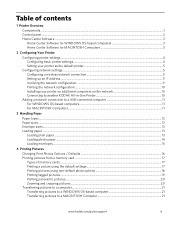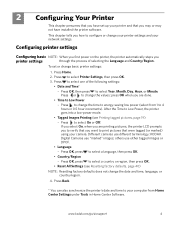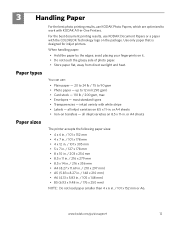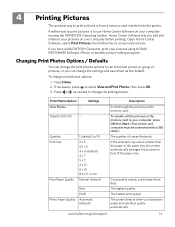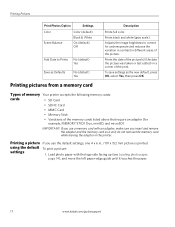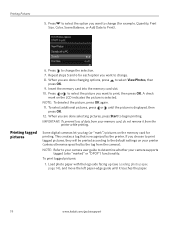Kodak ESP 5250 Support Question
Find answers below for this question about Kodak ESP 5250 - All-in-one Printer.Need a Kodak ESP 5250 manual? We have 4 online manuals for this item!
Question posted by chibatimb on November 29th, 2013
My Kodak 5250 Printer Does Not Printing Properly
The person who posted this question about this Kodak product did not include a detailed explanation. Please use the "Request More Information" button to the right if more details would help you to answer this question.
Current Answers
Related Kodak ESP 5250 Manual Pages
Similar Questions
Is The Kodak 5250 Printer Air Print Capable
(Posted by milbalk 10 years ago)
Kodak 5250 Printer Wont Print How To Tell If Ink Is Dry Error Code 3501
(Posted by msRichar 10 years ago)
What To Do If My Kodak Esp 6100 Printer Is Not Printing Proper After Cartridge
change
change
(Posted by thkerry 10 years ago)
Why Will The 5250 Printer Not Print Text And Photos Togather Frao Microsoft Wors
(Posted by jbnick 11 years ago)